by Gavin Seim. Updated 01/2010:
- If you prefer video, check out Gavs installing Lightroom presets video.
- You may also want to check out the Free Lightroom Presets directory.
Most of us use and love Adobe Lightroom. One of my favorite features is presets. One click WOW & workflow for our photo’s. I even make some very popular preset collections that I sell over on Seim Effects.
So there’s a couple of ways to install Lightroom presets and today I’m gonna show you both, including the guru method. I’m talking about develop presets, but it should be noted that these methods are essentially the same with any user preset, such as print presets, gallery presets etc. If your installing brush presets see this article. Also, I’m using a Mac, but the same process will work on Windows.

#1. The Basic (lame) method:
With the presets panel expanded you’ll see the current folders of presets. Right click anywhere in that area and you’ll see the popup menu (see 001 & oo2, below) Click “Import” and you’ll get a browser window from which you can select any preset file on your computer. Click import and Lightroom will bring them in. You can also make new new folders via the presets panel, into which you can drag presets into once imported. This method works fine, but does not give you much control. It just dumps them in.

#2. The Lightroom GURU method (for cool people)
There’s more advanced way to manage your presets and it’s really easy. This is far better way to stay organized by moving presets around right where they should be. First we need to get to the folder in which Lightroom stores all your presets.
You can get to the master presets storage location by simply going to Lightroom Preferences (Settings) then go to the “Presets” tab. Click the button that says “Show Lightroom Presets Folder” (see 003, below).

Once you have this folder you have your presets at your fingertips (see 004, below) Add and rename folders, move presets around and get that collection of presets in order to save time when editing. If you want to rename an actual, preset you should do that in LR itself, but everything else can be done here. Make sure you install presets into their correct folder, ie. Develop Presets, Print Presets etc. When your finished tidying up, you simply need to restart Lightroom, and all those organization changes you’ve made will take effect.
It should be noted that you cannot currently have hierarchical folders (folders inside of folders) in Lightroom. Hopefully Adobe will add this in a future version.

#3. Store Presets With Catalog:
You may have seen this option in the preferences/presets window (see 003, above). In most case you will NOT want to use it. If you check this box your presets are stored with each catalog and you’ll have to re-import them every time. The only for this would be project based presets that were only to be used with a particular catalog. Unless you have a situation where this makes sense then keep it un-checked.
#4. Back Up Your Lightroom Presets (seriously)
I get emails all the time from customers who bought my Seim Effects presets and lost them when their drive crashed. Of course I always take care of them, but they go thru hassles because they were not prepared. It’s not just photos folks. Anything that will cost you time to track down and replace should be effectively backed up. Drives WILL fail and I backup all important settings. Also see this article on backing up Photoshop settings.
So You can export presets from within Lightroom, but now that you have this presets folder open, you can just copy everything inside it over to your backup disk, thereby by protecting up your precious presets in their current order.If you have a crash and lose them it’s as simple as copying the folder back into place. It feels really good to be backed up.
That’s about all there is to it. You’ll find that keeping your presets organized will make your editing go faster and help keep you sane… Gav
Want the best presets in one set? Check out POWER WORKFLOW:
Use promo code “PPS” to save 15%
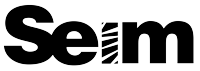

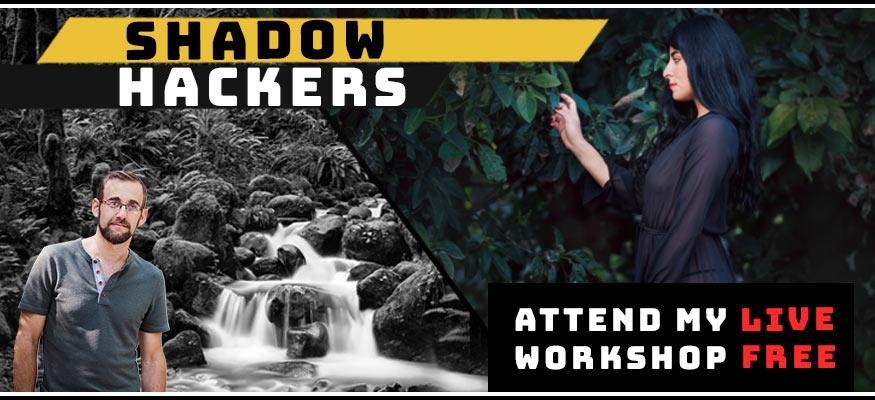

Great tip Gavin! Thanks for the info.
Thats funny I was just orginizing my presets and thought there could be a better way.
Great tips!
If only I’d read the bit about backing up your presets before my hard drive failed 👿
Thank You so much. 😀
Okay why can’t I find my presets in the Develop module? I have “saved presets” as the first item in my column under the library module but they are under “quick develop”, not “presets”. Please help!
I lied, I found them. In the Left column, not the right column where I mostly work. Sorry.
Great Tips…..
Now the problem Using LR2.
Develop
In the Preset Folder I right click and only get the dropdown options
of EXPORT and NEW.
Where am I going wrong.
Tx
Michael you have to have a user install preset and right click on it. For some reason it does not work when you right click on built in presets. If need be just import 1 preset, and then use the method.
There’s also a way to find the presets folder via the preferences panel. I plan on doing an update to this post about that.
Gav
Today I bought Power 2 workflow for lightroom,when we try to import them we get Error message;preset filewas the wrong type of preset,can you please help.
Tommy
That’s odd. Head over to seimeffects.com and you’ll find direct contact info, email or phone. We’ll be glad to help you figure it out. It’s probably something simple.
Seim Effects
I tried installing on my mac both ways you showed and I cannot see them. LR2 shows the develop and user preset folders in the prefeerences. I put all the lrtemplates in both folders. I restart and still don’s see them.
I got them working. The B&W effects package wash out all the images. is there a way to control the brightness?
Stephen the B&W effects are made for RAW files. If you apply them to JPEG it causes problems. This is the case with many presets. That’s why in my Power Workshow2 presets I have both RAW and JPEG sets across the board. The B&W collection is RAW only at the moment.
If you have more questions about it feel free to email me and I’ll help you out… Gav
Amazing Tutorials! Thanks.
Yo, cheers for the informative tutorial. It helped me improving my skills a lot. It’s ever gorgeous to get some motivating inspiration and I hope to find more of such posts here in future because no one will ever stop learning new things. Go ahead
how do you make it work
I got error can’t add because wrong type,
I also got the same error message as Chris. I was trying to import the presets into LR3 beta.
ok Gavin, i have been an Aperture user up until this point, after looking and looking at your products and listening to the PPS, i decided to give Lightroom a try and mainly so i can try the Seim effects LR2 effects. As of this typing I haven’t even put a photo into LR yet, so it’s all brand new to me…..but I’m in
Rob, Pittsburgh, Pa
It’s a pretty amazing tool Rob. Enjoy and get in touch if you have questions. All check out the LR Power LIVE workshop on the Seim Effects site.
I have tried to import as well. Wrong file type is the error message I get. I added a folder, still same error. lrtemplate is file extension, I am on windows, does it need different ext?
Those of you getting errors. I need more details. I can only assume you must be putting them in the wrong folder. lrtemplate files are the same on Mac or Win.
What type of preset are you trying to install, what folder is it going into, etc.
Hi i keep getting the wrong file type message too
I have tried installing these presets the basic way and via the presets folder by going to preferences ( i tried adjustment folders and develop prests and still nothing works) i make a folder for them that shows in LR but not the presets
I had trouble with your vintage preset off your site too
For those having issues. This is a working method so It’s something localized to your machines. Please feel free to email me (prophotoshow@gmail.com) so you can give me some more details. U would like to figure out why people occasionally have issues… Gav
I just wanted to say thank you! I got it to work by installing in the presets folder. I would love to see more of these, too!
Mine are sitting in the History file on Develop — how do I get them into Presets.
Gav.
Sorry to be dumb… but your explanation of…..
“Once you have this folder you have your presets at your fingertips (see 004, below) Add and rename folders, move presets around and get that collection of presets in order to save time when editing”….. is confusing to me.
I wish to install some downloaded presets for the Dev module.. I assume we are to drop the presets into a folder. Right? Which folder? There is a Develop Presets folder. Inside that is a User Presets folder.
Thanks
Dan
Hi Gavin
just gotta say thanks for the presets and actions that i bought from you they are Fantastic and have gotten the end finnish on my photography that i have been looking for.
Regards
_al
I downloaded your free print album templates and even though I’ve followed both the written and your video instructions, I can’t get them to show up. When I restart lightroom, my new album template folder I created is there, but the presets aren’t. What am I doing wrong?
Thanks!
Lorie you’re not giving me enough info to know. It sounds like your putting them in the wrong place still, but I can’t say. You’re welcome to email me directly with more details and I’ll see what I can do to help… Gav
Thanks 🙂 !
I went for the lame method, good enough for my frizzled brain right now 😀