By Gavin Seim: Last year I posted a collection of LR2 print layouts for making page designs in Lightroom. With LR3, things have changed a bit and we now use the Custom Package option to make layouts. It’s more powerful and has more features. For that reason however the old layouts no longer work correctly. If your using an older LR, you’ll want the old layouts. If you have LR3 download these new ones for more variety and cool new stuff like controlling background color and drag and drop simplicity.
While there’s some album design style features I would like to see added, LR3 is defiantly coming along in allowing you to make layouts. Once you have these installed (see here for LR preset install video) you select the layout you want in the print module. Then simply drag and drop images from the filmstrip into the cells. When you done you can print or print to file to save as a JPEG.
Now in my opinion these do not replace a tool like In Design for doing full on album design (weddings for example). It has far less features and there’s really no ability to save a project with its layouts. That said, these can be great for quick layouts, folios or album pages. This download has 9 different 10×10 layouts, with both black and white background. If you like them and want more I may consider a complete set in the future. Enjoy… Gav
– Download LR Page Layout Templates II ZIP –
UPDATE: Using The Template Presets:
Once installed (see link above), go to the print module and select the layout you want. You can mouse over presets to get a layout preview (top left). Once you have the desired layout, simply Drag in images from the filmstrip into the open spaces.
Images will fill the cell irrelevant of aspect ratio. If the cell crop of the image is not the way you want, hold the CMD key (CNTRL on PC) and drag the image inside the cell to the crop that works. Also don’t hesitate to play with the settings and make your own layouts (changing border styles etc).
Exporting & Printing:
Once you have the desired look you can print it out directly. More often however you’ll probably want to export them to send to a lab or make a book. While export does not actually work from the print module, you can quickly achieve the same result by printing to JPEG.
To export the layout just use “Print To JPEG” from the “Print Job” menu in the right side (see image below). Click the “Print To File” button and the file will save out as high res JPEG file ready to be used. Repeat for each layout and Presto you have your ready to upload or save for later.
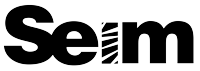

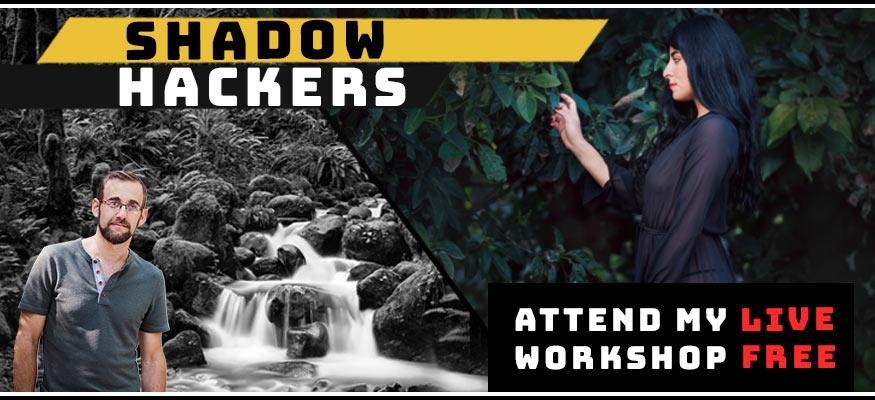
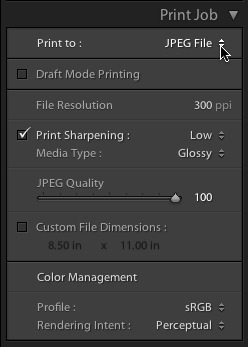
Thanks for sharing so generously.
Love your stuff and I am soooooooooooo curious about this album layout 10×10 for LR 3, do you have any video tutorials on this? I understand you cannot save it but can it be exported as a jpeg? Or is this basically for one that will be printing it themself? I am looking for layouts that I can save as jpeg then to upload to MPIX for album. Looking forward to your reply.
Hey Barbara, glad you enjoy it. You can save as JPEG. I don’t have a video of this yet, but I just updated this post with some basic instructions that might help… Gav
Hello, I can get all the other presets to import to lightroom 3, but not these templates. I have no idea what I am doing wrong? It just keeps saying ”this is a wrong preset”?? Help please, thanks
Nicole if you put these preset in your Print Templates folder they should show up. Hard for me to help you without more info, but your welcome to email me via the contact page… Gav
Thanks for the free bee Gav. I’ve never really played about with the print templates before. You do get some interesting options like Photo Border and Inner Stroke to get a nice border around the photos, its just a shame you can’t seem to stop it doing the border around the ‘background’ photo. I suppose to do advanced things like you need to use the Mogrify plugin… Thanks again!
Thanks very much!
I tried the import into LR2 using Win7. The folder name shows up but no presets underneath.
The files did not need to be unzipped they just showed up as normal looking preset files in the folder. I may be missing something here.
Thanks!
Gary
Gary is may be there in the wrong preset folder. I would need more info. You’re welcome to email or give me a call and I’ll see if I can help… Gav
Gavin, these are great, I love using them, thanks so much, Mary
Is there any way to do a layout where you have say 3 separate cells and one say landscape photo which you split between them so each cell has a different part of the photo (sorry for poor explanation).
Currently if a drag the same photo into each separate layout cell it shows the same view of the photo and if i try to drag the photo around in one cell it does the same movement to the others.
Thanks for your help.
Should work just fine. Try re arranging and adding cells to an existing template, then save it the way you like.
For a beginner in LR, these templates are really great to work with!! Thank you!!