by Gavin Seim: Updated 11/22/12. There’s a lot of confusion out there about resolution as it relates to making prints, so I want to help clear it up. I make mostly large prints and spend quite a bit of time studying factors that effect my image quality. Often I use a 5D MK II, which is 21MP. I also use 4×5 film because of it’;s vastly higher resolution. It scans in at closer to 200MP. But to start with lets use an average 18MP file as our example.
First let me say that digital has a long way to go in terms of resolution. Today’s camera’s are amazing, but lets get a perspective. Ansel Adams did much of his work on 8×10 sheet film. It’s hard to compare film to digital exactly, but using a good film he probably would have had a rough equivalent of around 400 million (mega) pixels. This makes our digital cameras look pretty paltry at times and it’s one of the reasons I’ve started working with 4×5 film for some of my projects, as it can give me 200+ effective megapixels when scanned (more of that on my pictorials website).
Say we have a full size file from a Canon 7D. The resolution of that file would be 5184×3456 pixels. About 18 mega pixels (roughly 22x less than that 8×10 film). Our file comes in at just over 11 x 17 at 300 PPI. Note that PPI and DPI refers to Pixels Per Inch or Dots Per Inch (a printing term). For today’s purpose I’ll refer to it as PPI as it’s becoming the more common term.
First and foremost, PPI and actual file resolution (or pixels) are not always the same. For example I could take our file in Photoshop and set the size to 30×20. Unless I told PS to Resample (or increase the resolution) of the file, the computer would now see this file as a 20×30. Only now it would show as being just over 172 PPI instead of 300 because the pixels have not changed or increased, which means there must be less pixel per inch when printed at that size – It’s still an 18MP file. I’ve just told the computer it’s larger in physical print size. What really matter however is if you have enough overall resolution. Here a screen capture to show how I was changing PPI. The PPI on each is different, but the pixel quantity is the same.
So what if I printed this file as a 4×6. I’m not sure why I would want a print that small (see the wall portrait article), but bear with me. At 4×6 our 18MP file would print out at just over 860PPI if we left it at full resolution. That’s a lot since most human eyes can’t see any difference above 300PPI. Bottom line, my file has more than enough pixels. Printing with that extra PPI won’t hurt anything. Though depending on the printer, all that information may not be used.
Why does all this matter. Well mainly so you don’t get confused. PPI has relevance in sizing and printing because it can quickly tell us something about how good our print will be. That brings us to larger prints and how this all relates.

Resolution VS Large prints.
This is where things get subjective. I’ll speak from my own experience as I regularly produce prints 40 inches and beyond. With our 18MP file we know we have plenty of information for a baby print. What about a serious print meant for the wall. Lets look at that 20×30 again. Lets go into the “Image Size” box of Photoshop and changing the file dimensions to 20×30, without altering the resolution as I did above. I left Resample un-checked which means I changed the print size but not the amount of pixels in the file. We’ll now have 172PPI at a print size of 30×20. Are you getting it? This is telling us how much information we have to lay on paper in terms of real life printed pixels – 172PPI is not bad. Most peoples eyes can probably see a bit more detail than that, but the print should still be good.

OK. How Large Can We Go?
If you make small prints, say under 24 inches. Resolution should not be much issue. But lets say we want a 50 inch print. Going into “Image Size” I’ll set it to 50 inches wide without increasing the resolution. The result is that the file is now only 103 PPI. Not too great. We could print like this, but we’re probably going to see some pixels. To get a rough idea how it will look in print, I’ll turn on the rulers in PS (View/Rulers) then zoom up till an inch shows as a real world inch (I check it with an actual ruler if in doubt). That’s not a perfect representation, as print and screen are different mediums, but it will give us a decent idea of how pixelated it will look – In practice I’ve found that I really start to see pixels as soon as I hit 36 inches or above. That’s not to say I won’t print that large. But I do start to see loss of detail and the bigger I go, the more it can fall apart.
How Low is Too Low?
How many PPI do we really need. Again this is subjective. It depends on what you like, how close it will be viewed etc. That said, personally I want great detail in my prints. Even close up. I’ve experimented with it and asked labs about it. In general I’ve determined that if an image falls below 120PPI, I had better do something about it. Personally I usually do something about it if it’s anywhere under 200PPI, because I want quality as high as possible.
What Do We Do About It?
So the native max resolution of our camera is 5124×3456. We can’t change that. What we can do as interpolate or “Resample”. Essentially this means that rather than simply printing with too little resolution, we tell the computer what resolution we want the file to be and the software does it’s best to fill in the gaps. Let me be clear. This is NOT as good as having native resolution. The computer is trying to add pixels that were not captured by the camera. It can do a fair job, but you always want to have the max native resolution possible when making a large print. That’s why O love printing from scanned 4×5 film. I can get a native 300DPI even at 50 inches because my scans are 15,000 pixels wide.
The Resample option inside the “Image Size” window of CS5 forward is good. Older versions of PS will do it also. I generally take it a step further however and use the Perfect Resize plugin from OnOne software (there’s a discount from them on our deals page). In my tests Perfect Resize seems slightly better than what’s built into Photoshop. There’s also other tools for increasing resolution such as Blow Up from Alien Skin.
Generally I do all my edits first, keeping my original file at native resolution. I Resample last, just before sending to the printer or lab. I generally Resample up to 300 PPI at whatever physical size I plan to print at. In the case of our 50 inch print, that means I want a file that’s 15,000 pixels wide. Almost triple what we started with. Like I said, this is not as good as if we truly had 15k pixels from the camera. Not by a mile. When looked at very close, a large up converted image can look a bit painterly and it gets more pixelated the more you push it. But re-sampling is still a valid tool for increasing print size.
But Really. How Large Can We Print?
This is what you really want to know. Fine, but there are variables. Like how far it will be viewed from (a billboard is a huge print, but seen from much further away than a bathroom wall). What is the medium (a glossy print shows more pixel blemishes than the texture of a canvas print). And of course, what are your quality standard.
On a practical level I would be willing to print this file at 60 and maybe 70 inches on canvas. But to do that I would spend a good bit of time refining the file, healing away artifacts, getting a good grain structure, etc. If I made a 70 inch print from this file I might spend a good 2-4 hours working the file before I even Resampled it. On prints over 50 inches I might also favor a textured surface like canvas (which is a favorite of mine anyways) as the texture helps hide a slight lack of detail.
Thirty six inches or less is generally no problem if you have a file with good details (see the Six Keys). But without the texture of something like canvas to hide pixels, I could still see the digital structure starting at about thirty to thirty-six inches. I would Resample and take steps in editing to keep the file quality high (ie, working in 16bit mode, avoiding needless file copies, etc).
In the end we can only work with what we have. Cameras are getting better and they do amazing things. But as high as resolution has gotten, we still need more. If you printed a 60 inch from this file and then set it side by side with a print made from large format film, it would make your digital feel like a row boat going up against a battleship. I’ve been there (with my camera, not the row boat). Seeing what film can still do makes you think and it made me start using film for some of work. You need to go to a gallery of a photographer that still uses large format film so see what I mean.
Bear in mind that image quality is also important. We’ve talked about resolution today, but no matter what your resolution you won’t get a good print from a bad image. Making really amazing large prints demands that every step of your process be top notch. For more on that read Six Keys to Getting Great Image Quality in your Photos. Also give a listen to PPS podcast #74 – Crazy Awesome Image Quality as I go more in depth on quality concepts in that recording.
Good luck… Gav

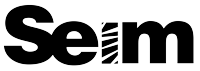

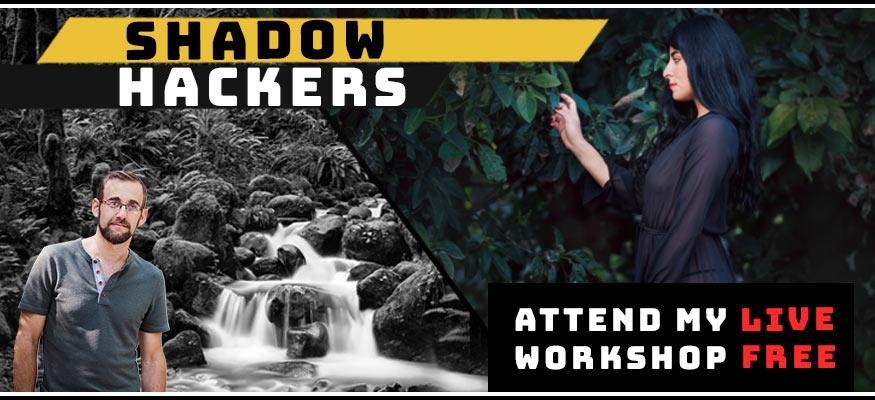
I have a photographer friend that prints big photos for me. He uses the new version of Genuine Fractials with great success on large prints. Blowing up small pixel photos is no problem as long as the capture is tack sharp to begin with. Any comments on the program? I am using a 1D Mark 4 which helps:).
Hey Timothy. Yes I use the same thing. It’s mentioned above. The latest version is not actually called Genuine Fractals, they changed the name to Perfect Resize. There is a limit though. No matter how sharp the image is however you can only blow up so much and have it look good. Resizing is not a replacement for native resolution, so we want to keep it as high as possible through the process to maintain quality.
As for the MK4. Amazing camera. Though the resolution is actually less that a 7D or a MK2. There’s always a tradeoff.
Thank you ssssssooooooo much for this here! I struggle w/ this quite a bit! I would love to come see you in Oakland ….. how much do your courses run? If you are on Facebook I would like to be friend you and learn more from you…
I have an injury from falling 400 ft while shooting …. it is hard for me to remember everything beyond my camera settings LOL Thank you! Tracey
I just bought my first professional camera ( or semi pro ) Canon T2i 18-135mm , my aim was to blow up photos to large wall prints, this information really helps. It’s an 18mp camera, with 5184 x 3456 pixels resolution, how large do you think I can blow them up ? I assume what you are saying above will hold true for me..
thank you
Michael.
Yep Michael, the info above should be a good guide. Of course printable size varies depending on your image quality (see the Six Keys… http://f164.com/six-keys-to-better-photo-image-quality/02/2011/) and your preferences and need for detail.
Gav
Excellent Article!
What file formats do you usually print from?… and does the decision change after enlargement? I enlarged a TIF format photo and it turned out 300MB+… way too large for any online print facilities. In general I’ve heard a lot of people say that if you save as JPEG 12 after final edits then the difference is negligible on screen and in print – is this true and would/do you do it?
and what about PNG? it confuses me slightly… does its lack of CMYK support affect a printed photo at all?
Thank you in advance for your help
Hey Wade. Since I’m mostly printing my own how I’ll often open a 16bit PSD. Why not have the best quality possible.
You’re right however. If sending to print houses, the file size becomes a problem and using a high quality JPEG works fine. Like you’ve heard, as long as your not editing and saving, editing and saving that JPEG, the difference is very little. If sending out, I’ll export a JPEG from LR directly from my final PSD.
As for PNG. That’s generally something used for web. Never had a lab ask for it. Also CMYK stuff should not matter as that’s not the color space labs are printing in. CMYK is what might be used for press work, like a magazine.
Nice article!
I’ m shooting with a canon t2i 18mp camera. I print from LR print module to an Epson r1800 photo printer. I notice the LR print module defaults to 240ppi. Is this my native resolution of my cr2 file and do I need to change the ppi to 300 before I print each time? I’m trying to get the most out of my gear when printing 13 x 19 in prints. any recommendations would be greatly appreciated. I have color management set to printer manages in LR and use the Epson IC profiles on Epson paper. I’m getting decent prints but I often need to increase exposure by a half to one stop or brightness around 20 points to brighten up the print to more closely match what I see on the screen. Again thanks in advance of any thoughts you have in this regard.
Bryan
Hey Bryan. 240ppi is fine. The printer translates those pixels, so it’s not so much the ppi setting as how many total ppi you have in relation to how large your printing. With 13×19 prints you should be fine as long as you have a good file. I’d say with a good file you can get nice 36 inch prints and maybe beyond, particularly if you were mounting on canvas.
As for the brightness issues. Sounds you have a calibration issue. Could be a paper profile or the like, but it could be you just need to calibrate your screen. That’s essential for printing. Not that you have to use a hardware device, not something in software.
G
I didn’t really understand this article lol.. but I am new to printing. My question is, I have a canon t2i like michael. 18mp, 5184 x 3456. I have someone who wants a 16 x 20 print. Can I print this without losing the quality and also without having to go into photoshop and change the image size? And if I can, I know that with it being 16 x 20 it will crop off some of my image.. but I just wanna make sure I can print this size. The picture isn’t it’s sharpest either, but still pretty clear, nonetheless. Thanks in advance!
If this article seems a little confusing Shana, it’s because there’s not an exact science to this. It’s meant to give you a feel for resolution and scale, but how well an image will print depends on what you demand of it and what you have to work with. In terms of resolution you should be able to get a great 16×20, even from a cropped t2i file. That said it’s it’s blurry at, poorly processed etc, everything changes. Sometimes you just have to try it and see what happens. Good luck… Gav
Gavin thanks for the article ! I am a portrait photographer as well as an avid iphoneographer. Any thoughts on Perfect Resize and if using the PS over the LR version or vice versa would be best. I am trying to use LR4 as my initial workflow and use a droplet for applying a little skin softening on export to jpegs.
The jpegs are the “proofs” so to speak as the client chooses the final images to have printed.
Once the client views the gallery and chooses what images they would like to purchase and what size then I would take the dng file from LR into PS to do a once over.
So I feel like I am at a photographers counseling session because as I have typed this it makes sense to use the PS version but a I edit in PS I save back into LR as a psd so…….. maybe applying Perfect Resize would be best done on my final edited psd files as I export the final edited print size from LR.
Thanks Gavin good thing you do not charge by the hour although it could be beneficial !
I actually do offer by the hour training on seimeffects.com 😉
Bottom line here. I only up side when I’m ready to print. That extra res means nothing to a web image or proof. When an image is ordered I take it into PS for final detail and while there I sharpen and resize as needed with PR to match that prints size.
Gav
Great article. Could you explain the difference between the “resize to fit” option in the Export function of LR4 and the Resample Image option in Photoshop?
Thanks for being such a valuable resource.
Linda
Linda resize to fit in LR is often used to downsize images in batch for web and the like. You can for example select the long edge as the base and export the image at any resolution you wish. You can also increase size from there mush as we do here in Photoshop. The Principal is the same. But in Photoshop I have more control and can use plugins like Perfect Resize to maximize the quality of the up-rez.
Gav
Hmm Well I was just searching on yahoo and just came across your site, generally I just only visit websites and retrieve my required info but this time the useful info that you posted in this post urged me to post here and appreciate your diligent work. I just bookmarked your site. Thank you again.
Awesome collection of projects!!! I took this challenge and prettied my baby gril’s corner…..love the Pinterest challenge
Thanks for the advice! Great help!