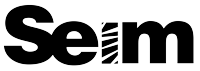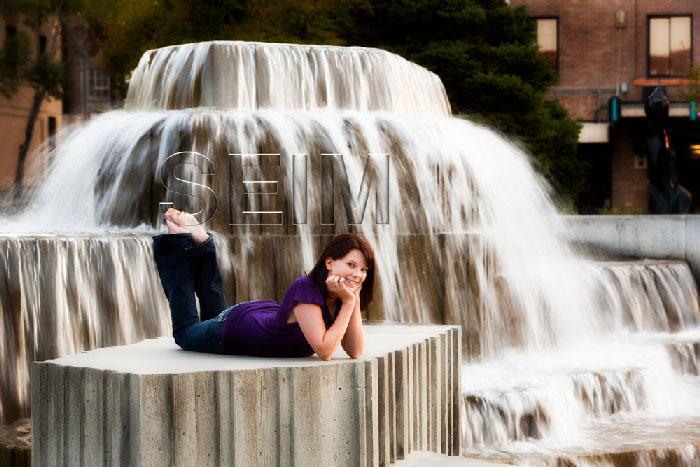How often do you go into a gallery and see a masterpiece that’s not signed?
How often does the same piece have a HUGE ugly watermark across the front?
by Gavin Seim Updated 11/12: If your name is not on your work, you’re missing out. But it needs to be done well. The truth is, selling images is not about just having passion, it’s about business. Is your work just piece of paper, or is it a piece if art? I think many people who don’t brand their images do so because they lack branding experience, or don’t consider their images of high enough value to hang equally next to other art. Some on the other hand some take image marking too far, ruining their presentation by going overkill with watermarks. Petapixel did a fun satirical article on this recently.
Today we’ll look at nearly every angle. From web images to print – First lets remember that classy branding on an image generally adds value. How often do you buy a book without the authors name on the front? Even the cars we buy have logos on them. If you bought a Ferrari would you want it without the emblem? I think not. Why then should the art we make be unmarked! Are there exceptions? Sure, but not many. For example a commercial client may require unbranded images, but they should also expect to pay a premium for that right. Artists have been branding their work for centuries and so should you.