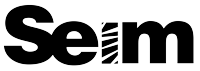I devote a lot of energy to planning workflow for my own studio and for the tools that I make for LR, Photoshop and Aperture (check those out here). I’ve experimented a lot and I’ve built a system that works. As photographers we often end up with hundreds, even thousands of images to edit. But editing should not be a tedious overbearing monster. What we need is a plan. I say that in a good batch workflow, you should be spending no more than 20 minutes sorting & editing per 100 images. If you spend much more than that, you likely have ENAS, or Editing Non-Awesomeness Syndrome. It’s a common ailment among photographers, but there is a cure, which we’ll address here.
This topic can get tedious if we don’t have some fun so lets keep it light. Really though. These concepts work for 25 images or 25,000. It’s about being organized, creative and efficient with editing. It’s the opposite of having countless pieces of software you switch back forth to, or endless erratic steps to reaching your goal. I can edit a wedding with 1500+ images in 3-5hrs of computer time. I’m not a light editor either, so some will do it even faster. Sure, it’s OK to spend extra time editing because you’re enjoying your work or doing fine art, but a solid foundation will make every project flow better.
Because I’ve also built a business out of making workflow tools, I’ll be using my own effects today. But these tips apply to any tools that fit into a smooth editing plan. I’m also using Lightroom. It’s the fastest I’ve found to date and can do about 90% of what Photoshop can, but about 5x faster. That’s huge! If you use Aperture or something similar that’s cool too. I’ve worked with both and the approach is essentially the same. If however you’re still doing main corrections in Photoshop, you’re probably wasting time. Doing all your editing in Photoshop does not mean you’re more creative. It just means you’re slow! That’s not to say you should not use PS. But with a good A-Z workflow you’ll use it less, edit faster and make your work better.
- You can learn Lightroom here with my free videos.
- You can find my editing tools and other workshops here.
- You can find a bunch of my editing freebies here.
Here’s an average Super Workflow. Let’s say we’re working with about 1500 images from a wedding.
- Prepare your workspace (know critical shortcuts):
- Import & apply batch corrections:
- Sort and or rate favorites.
- Perform the Grid Edit.
- Apply creative LR edits as needed:
- Edit the “best” in Photoshop if needed:
- Tidy up and export for web, album designs etc.
Lets take a closer look.