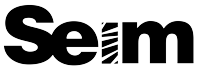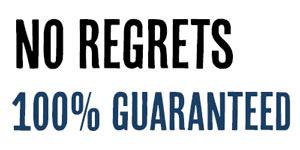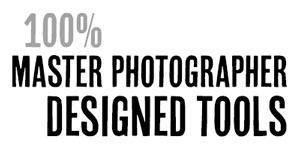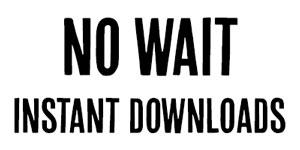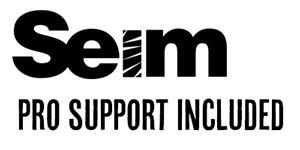For Lightroom…
If you are using older Pre CC versions of Lightroom, click here
For Photoshop…
Seim Effects Preset Guide: Whatever Seim Effects you use, this is the guide. A place to review features, what different effects do and how you can best use them. We’ll start with a legend of preset notations that you’ll find throughout various effect toolkit. These help you know what effects do so you can better mix match and manage.
The meaning of notations you may see on various presets.
RESET Buttons: Reset Presets are buttons that do just what the name implies. Each category header that includes the term RESET will offer this feature. This means is always easily accessible. Use RESET’s liberally. Sometimes when you start blending various effects things will go the wrong direction. The general rule is if something starts looking bad. Simply reset and try something new. Reset Presets reset all settings “except” Crop – Lens Corrections – Brushes. This allows you to reset effects on an image without changing trimming and lens profiles. If you want to truly fully reset “everything” just use the built-in LR shortcut – SHIFT+CMD (CNTRL) +R.
Other Effect Notations: These are added after the name of the present to indicate helpful info on what the preset does. this is is especially useful when mixing and matching.
(Cp): These effects take channel processing further by altering Camera Calibration settings. They can be mixed with nearly any other effect.
(L) Presets: G notation indicates that the effect applies a local adjustment such as a gradient or radial. These can be edited once applied with the M key for grads and the Sift _+ M key for gradients.
(V) Presets: The V notion indicates that the preset includes a vignette.
TONE Presets: Presets labeled “TONE” do one thing: they overlay a unique color tint onto an image. They are meant to be added to give a color hue such as Sepia or Selenium, but do so without affecting other settings.