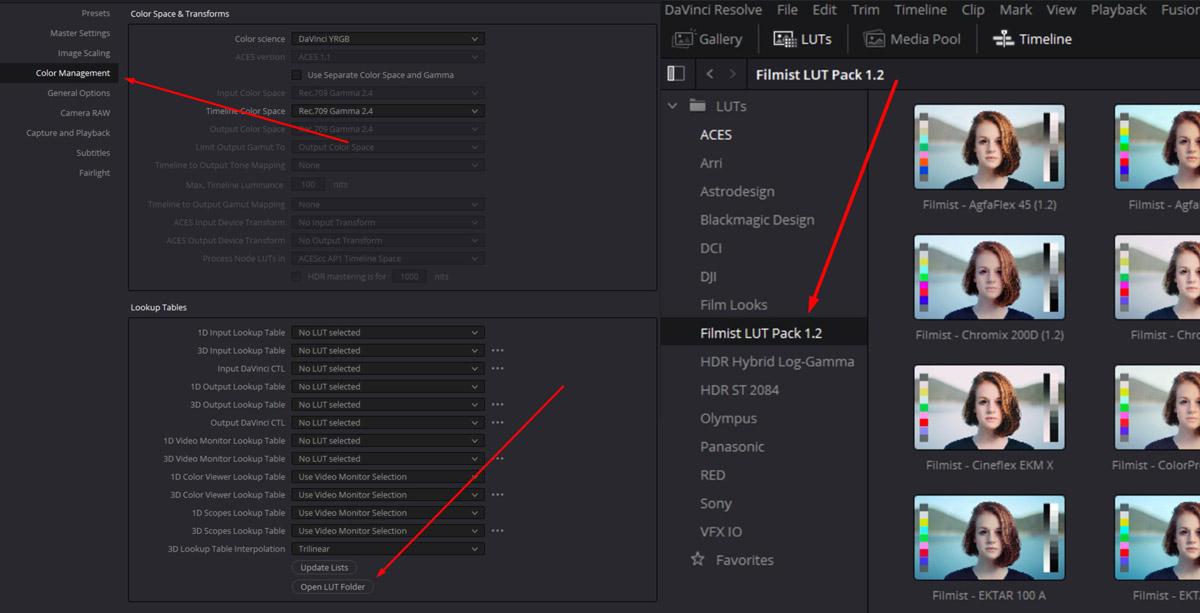How to Install Lightroom and Mobile Presets + Install Capture One Styles, Install Photoshop Actions and more! This is the help page.
See all Preset/Style packs here. Or get the the free Filmist sampler pack
Need a fresh preset download? Access your purchases by logging in here.
How to Install Lightroom presets.
Here's to Install Develop Presets for Lightroom CC and Classic. Start with this main video if you use Lightroom Classic or CC on Desktop. If you only use Mobile or use LR6 still, scroll down. NOTE: Make sure you UNZIP your main downloaded folder before trying to install the folders, or zipped up presets packs contained inside. Don't try and import the entire downloads ZIP.
Lightroom Running Slow? Watch this guide to make it faster.
Using Mods and Mod-Kit in LR and C1
I made this video to show the power of the mods that I include in all my packs and the dedicated Mod-Kit pack.
Installing Lightroom Mobile presets!
Yes, directly downloading and installing presets for Lightroom mobile with no silly workarounds at least on Android. iPhone is still behind in this so on IOS you will still need to install via LRCC desktop app as shown in the main video above and they will sync to mobile.
Index.dat file --- If after these videos your presets still won't delete are are doing crazy things, you can also delete the index.dat files that you find inside the /CameraRaw/Settings folder. These files can sometimes be damaged and cause odd lightroom problems. Deleting them will not cause you to lose any image files.
Camera RAW presets --- If you’ve installed the presets in Lightroom CC 7.3 or later using the method above for LR, they “should” show up in Camera Raw automatically. In Photoshop presets are used from the Camera Raw folder, not the action panel. If you have never used presets in Camera Raw see the "Photoshop help panel" for a video on using presets in Photoshop.
Develop Presets are stored here after LR 7.3
- Mac: User / Library / Application Support / Adobe / Camera Raw / Settings
- Win: Users \ UserName \ App Data \ Roaming \ Adobe \ CameraRaw \ Settings
Note: There can also be presets in the /ImportedSettings directory in the same /CameraRaw folder.