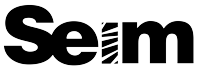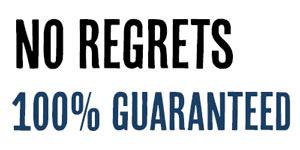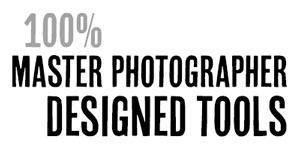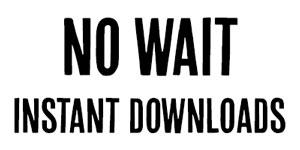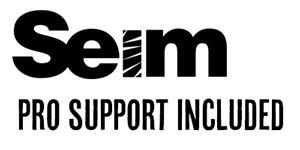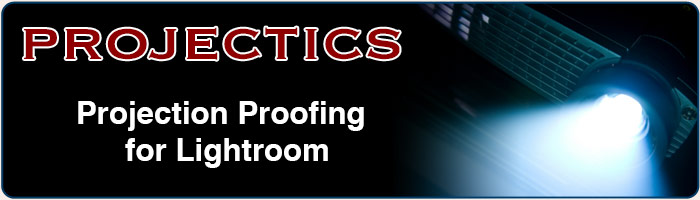
Complete Projection Collection – Just $79.00
Buy 2+ Seim Effects Products, SAVE 15%
Project scaled to “PRINT SIZE” without leaving Lightroom.
- Simple scaled proofing with digital projection from LR3-CC
- Eliminate distractions. Show ONLY your image.
- Save hundreds of $$ over other proof software.
- Vastly increase session sales with projection.
- Present your images at actual printed size.
- Running in minutes and ready to sell.
- Never leave your LR workflow.
- Elegant no frills proofing.
Now Version 1.5. Available: Includes both Std Screen (4:3) and Widescreen (16:9) profiles. Free update for current users.
Projecting Proofs: The best selling photographers have learned that projecting is one of the key elements to selling wall prints and vastly increasing your sales. It’s no secret, but many photographers ignores it at the expense of their profits. If you want more of a scoop on selling wall portraits, check out this article. Once you know that you need to project, read on.
Projectics Lightroom presets are a tool to simple yet powerful sales presentations. You’ve sorted and edited with Lightroom, now it’s time to sell. You have a few choices when projecting. You can export all your images and purchase expensive software to digitally project scaled to size images for your clients. Or you can do a simple effective sales projections without ever leaving Lightroom, using some Lightroom magic from Projectics presets.
In 2009 Gavin started projecting to sell wall portraits, but did want additional expensive software. Just a simple effective tool. There were not many choices, so Gavin’s Lightroom skills went to task. After experiments and a lot of time Gavin designed a way of using Lightroom to project sized images. Projectics is a set of custom designed presets that will allow you to cleanly and simply project images at print size, showing your client the difference between an amazing forty inch print and a tiny eight by ten. No frills, no hassles. Just simple effective proofing right from Lightroom.
Projectics gives you a sales platform and allows you to instantly change the actual projected image size with a click. Set up your digital projector, pick your preferred screen size, then hop into LR and start selling. Since this is very visual, we won’t blather on further. Just watch the video above to see how it works.
Support & Customization Included.
Projectics includes documentation and you can watch the video above to get you started. The price also includes the email or phone support with Gavin to you up and running in Lightroom, as well as size options (see below). Also note. The projector I use is the Canon LV7320. You can spend more, but it’s a great unit for under 1K.
Projection sizes.
Below are various screen sizes already included in the collection. Just choose what size you want to project and you’re set. If you have specific size requirements, you can also customize a set to fit any dimension. Instructions are in the Tips page included in the download and Gavin can also help you with make a custom set. Alternately Gavin will customize a size for you. One customization is included in the cost if you wish. Additional custom sets are a $25 fee. These are the sizes included in the current version. You’re welcome to contact us to suggest new sizes for consideration in future updates.
- Projectics 50. 4:3 Screen, up to 50×37 images.
- Projectics 60. 4:3 Screen, up to 60×48 images.
- Projectics 70. 4:3 Screen, up to 70×52 images.
- Projectics 40W. 16:9 Screen, up to 40×22 images.
- Projectics 50W. 16:9 Screen, up to 55×30 images.
Shortcuts to make projecting in LR easy:
- Grid Mode = G
- Screen Mode = F
- Hide Header Bar = \
- Hide/Show Toolbar = T
- Hide/Show Image Info = I
- Hide All Panels = Shift+Tab
- Enter Print (Projectics) Mode Shortcut = Opt+CMD+6 (Win = CTRL+ALT+6)
On LR3 use = Opt+Cmd+4 (Win CTRL+ALT+4) - Add current image to Quick Collection = B
- Compare multiple selected images = N
Other Tips:
- Show height of currently projected image – Reveal the Right sidebar. Look for “Guides” and enable the “Dimensions” check box.
- If you don’t want rulers and guide un-check all guides in the side panel.
*sales tax applicable in WA state. All images and content, products and information copyright Seim Studios (c).