 By Gavin Seim. Disclaimer: I don’t know Captain Awesome personally, but I feel confident that this would be his approach is he used Lightroom.
By Gavin Seim. Disclaimer: I don’t know Captain Awesome personally, but I feel confident that this would be his approach is he used Lightroom.
Understanding the Catalog: Updated 03/2012. I’ve discussed catalogs on the Pro Photo Show and also cover them in my LR workshops, but I wanted write it down in simple terms. First lets get clear on what a catalog does. The LR catalog is a single file (.lrcat) that houses the edits and changes you’ve made to the photos it points to. I generally explain it in analog terms. Imagine a file cabinet of negatives in your storage room. Next to it is another box and inside that are note cards referencing every negative in the file cabinet, each stating what was done to that negative to produce the final print.
The LR catalog is similar, only it’s digital. It references any images you tell it to and keeps track of what changes have been made those files. Rather than looking up a note card however, you just open the catalog and LR shows the result of any changes that have been made. LR does not care which folder the actual files (negatives) reside in. It just looks where you tell it to. Now if you were to delete the LR catalog, it would be like throwing out that box of note cards. The negatives would still be sitting where you left them, but the changes would be lost.
LR makes a default catalog when you start using it, but you can make as many catalogs as you want (File/New Catalog) and open any one of them by simply double clicking the on the catalog (.lrcat) file. Now let me share some power user tips that can make your image management easier. I make a Lightroom Catalog for each job. That’s right every senior, family, and couple get a catalog made in their honor. Sometimes people think I’m sort of a LR heretic for this, but they usually change their minds in time. It’s simple management mechanics and is becoming more common every day.
Why Separate Catalogs? Many photographers that use Lightroom have one huge catalog that all their images are referenced from. They manage projects from within that catalog using collections and the folders. The actual images may be referenced from various drives and directories all over their system. What happens when those images are moved? The catalog can no longer see them and you get an annoying question mark on the thumbnail that indicates a missing file. To use them again you have to point LR to the new location where the files have moved. In itself this is not hard, but as a catalog grows, file management often becomes an issue and it becomes easier to misplace files.
There’s also the smaller issue of speed and reliability. Though LR deals with large amounts of images well, the bigger a LR catalog becomes, the more eggs you have in one basket and the more hassle you “could” have should the catalog become damaged (of course you should always have a backup). But even with that I prefer a more streamlined approach to catalogs. I don’t have to worry about a huge master catalog getting out of hand and I don’t want the hassle or managing it. Lets take a look.
The Container Approach: This method can apply if you have one giant catalog, or a separate catalog workflow like I mentioned above. You simply make a folder that contains both your catalog, as well as your images (usually in a sub folder). This way the entire project and all pertaining files are within one folder, rather than scattered across the drive. It now it becomes portable. You can move the entire folder, yet the catalog keeps working because the catalog is looking within it’s own folder for the images folder (rather than elsewhere on the drive).
You can even do this with existing catalogs by moving the images and the catalog file into one folder. Once you love and reconnect those images that catalog should always be able to track them.
The Catalogs: Having various catalogs is generally a better way to manage projects than having one huge catalog. Each catalog can inside a client folder which contains it’s own catalog and you avoid a huge catalog cluttered up with jobs that are long done. If we use this with the container method (above), the project is now totally portable to any drive. Want to archive or take a catalog on the road? You can copy the entire folder with catalog and images inside anywhere you like. If you need to access it down the road, open up that catalog file and all images, settings, ratings and everything are right where you left them. All without the distraction and bloated clutter of all your projects in the same catalog.
When I finish editing a job I export final JPEG’s to a folder inside my client folder (but separate from the catalog images so I don’t get redundancy). I never have to worry about things getting lost or mixed up, because every job is a own catalog, in it’s own folder, with it’s own images inside. When I need to free up space I can archive the entire project folder along with images, the catalog and anything else pertaining to that job. simple as eating pie. See the screenshot below for an example how I contain the job with it’s catalog and files inside a single folder.
Going further: Some may prefer a catalog each year or each quarter. I have a catalog for my fine art and one for my personal projects. I have a test catalog that I use to develop new effects and take on the road for my workshops. I have a portfolio catalog that serves as nothing but a place for my best work. I can copy any of these to any disk and take it with me. Then I can fire up LR anywhere and pop them open on any machine because they’re all self contained.
Something else I often do, is make the catalog before a session. With weddings for example, I make the catalog on my laptop and dump images in it throughout the day. Not only do I have a backup, but now I can I easily edit a few and throw up a simple slideshow during the reception to WOW guests (great advertising). Even better, when I get home, images are already in that catalog. I can apply one of my batch presets from Power Workflow, and start 1:1 previews before bedtime. In the morning I just copy the entire catalog and images to my main machine and they’re ready to sort, edit and print. Portability saves time once again.
The Bottom line is that it’s really simple. Making a new catalog is just like creating a new folder for a job. With it you can usually manage things better, archive them easier and get work done quicker. That said, my way is not the only way. I just find it works well. Adapt these tips for your own needs to get a workflow that saves you time. Have fun… Gav
____
Gavin Seim is a photographer and LR teacher from Central WA. For Gavin’s latest products and workshops visit the Seim Effects homepage.
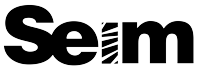
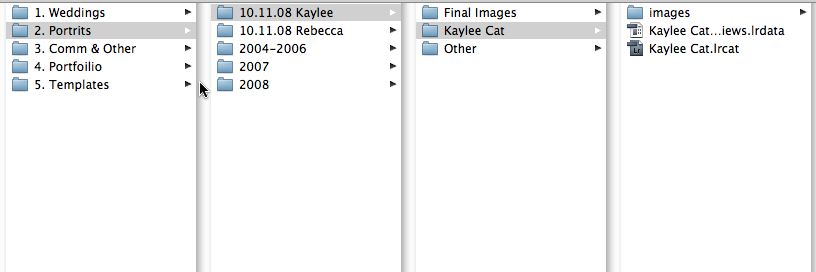
Thanks, Gavin. I do essentially the same thing with my LR catalogs. It keeps things nice and clean.
I think I may have to try this.
Hi Gavin,
Just a quick question about making multiple catalogs. If i already have a massive catalog, but wish to create individual ones for some of my more major projects, is it as simple as selecting my pictures and going file>export as catalog>(insert folder name). I tried this once and got a catalog size of 500MB for 17 pictures. Is this the case for every catalog, which can add up over time, or can I get them smaller?
Thanks in advance!
Yes Choo Yeung, that’s all you have to do to break out catalogs. 500MB for 17 photos does not sound surprising (though I usually have bigger catalogs, it is possible to break things out too far). In any case the required storage should be marginally different with one big catalog than various separate ones.
Gavin, do you sidecar and catalog or simply catalog?
Just catalogs generally. I’ll CMS+S to save the sidecars occasional, but LR does not depend on them so I don;t worry about it too much. Nothing wrong with doing is so you have another redundancy though. Probably best to do it all at once when finished vs having LR save sidecars as you go along however. It can slow things down.
Interesting approach. I’m in the “one-massive-catalog” group. It is, however, saved in the same place as the images on my main editing platform, and the whole drive is for images and related files only. That actually makes the whole drive portable, so when I come to archive I just mirror the whole drive, and pull the original out of the PC. The two drives get separated and are both complete with their catalogs on them.
I agree about saving sidecars, but the problem with not doing it in real-time is you can end up with conflicts if you’re using bridge in parallel with Lightroom, a small price to pay but worth thinking about when setting up a new workflow system.
Separate catalogs is a great method. I currently do a yearly method. 1 cat per year including sidecars incase I need portability to another DAM program and have 1 identical external eSATA drives per year. Since the movement to 5DmkII & 7D video, this method is becoming less practical. Just shot a destination wedding here in Palm Beach, FL which totaled 161GB of raw footage.
Q: What’s the best way to go about importing old catalogs into a single catalog?
I am struggling with visualizing how to manage a portfolio if using a client-based catalogs. Can you elaborate how to accomplish that? And is there a means of being able to define smart collection parameters to send files to a catalog other than the currently opened catalog? Thank you.
Brian I just export favorites when the job is done. I send them out and HR JPEG into a portfolio catalog. That way my entire portfolio is it’s own unit and can be easily managed.
I’ve just cut down my large annual catalogs to smaller monthly ones, thinking I would speed up my work flow. Perhaps the computer and LR work more quickly now, but since I often need to gather images from various shoots a year after the event (for exhibitions, contests, etc.), I find myself looking back in Explorer at the named folders to find a particular picture.
I’m going to try the following work flow now: Export all my picks (best photos that I might possibly use again) from my existing catalogs into well-labeled catalogs and then re-import them into a “BEST_OF” catalog for future reference.
Now, if I shoot for a day in the studio or an event that I will never need to see again, that remains in one catalog and will rarely need selected exports.
Speaking of exports, I have a hard time deciding whether to export large jpegs (100%, 300 dpi) to print and/or small ones (85%, 72 dpi) for my blog, email, etc. I guess I need to think about what I’m going to do with the pictures later on, but I often get requests for prints of photos from my blog and have to return to the catalog and re-export the photo in a higher resolution. What do you all do?
I back-up my photos and catalogs to a relatively slow (5400 rps) USB hard-drive. Last month I had my catalog and current photos on it and had real lag problems! Not a good idea.
A tip: As Gavin has suggested, using a fast (7200 rps) HDD (and perhaps an eSATA one at that) for your work in progress will help speed things up.
Gavin – couple of questions –
1. how do you move images between catalogs? for example, if you need to move an image in your portfolio catalog from some other catalog what would you do?
2. One disadvantage I can see is, not being able to search for images across all images. Did you find a way around it?
Hey V. Moving is not that hard. You can drag a file from one catalog folder to the other and re sync the folder inside the catalog. Or as I usually do, just export the files from one catalog to the folder of another and re sync the other next time I open. For example from a job catalog when I finish it, to the portfolio catalog.
No I have found no way to search across multiple catalogs. Though while it would be nice I don’t miss is too much. When I finish with a client project it get filed away by date and I don’t really need to search for it. If I need it I know where to look. As mentioned in the article, for things I need to search for (like a general catalog with stock images etc) I will keep larger catalog.
In the end you have to look at what kind of projects you do and decide what system works best. For most client based work, separate catalogs win hands down (in my opinion).
I’m new to LR and wasn’t quite sure whether I needed a catalog per “shoot” or an overall one. Your workflow makes perfect sense to me and I’m going to follow this structure for my photos too.