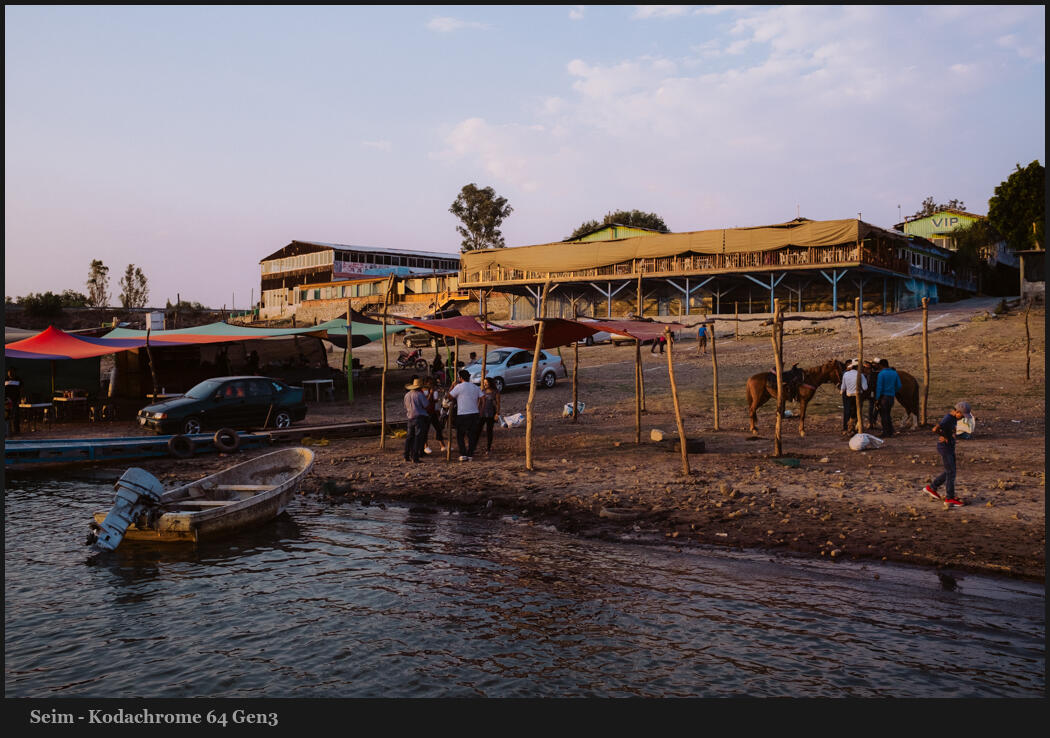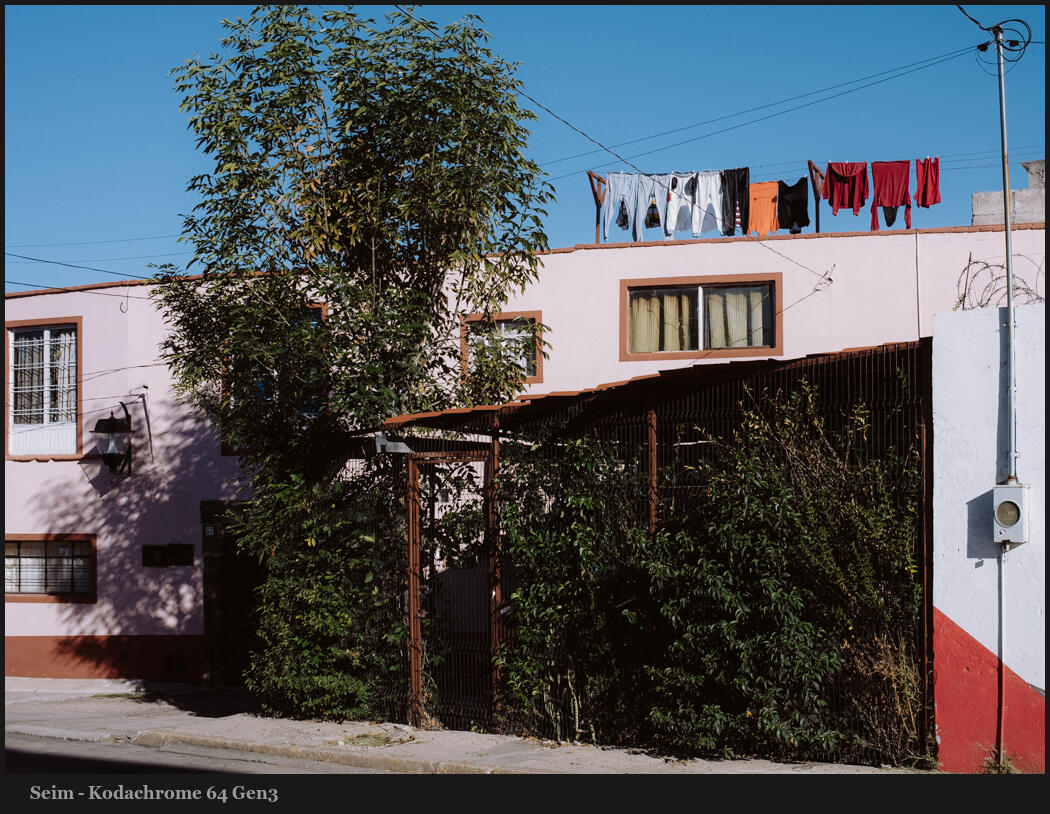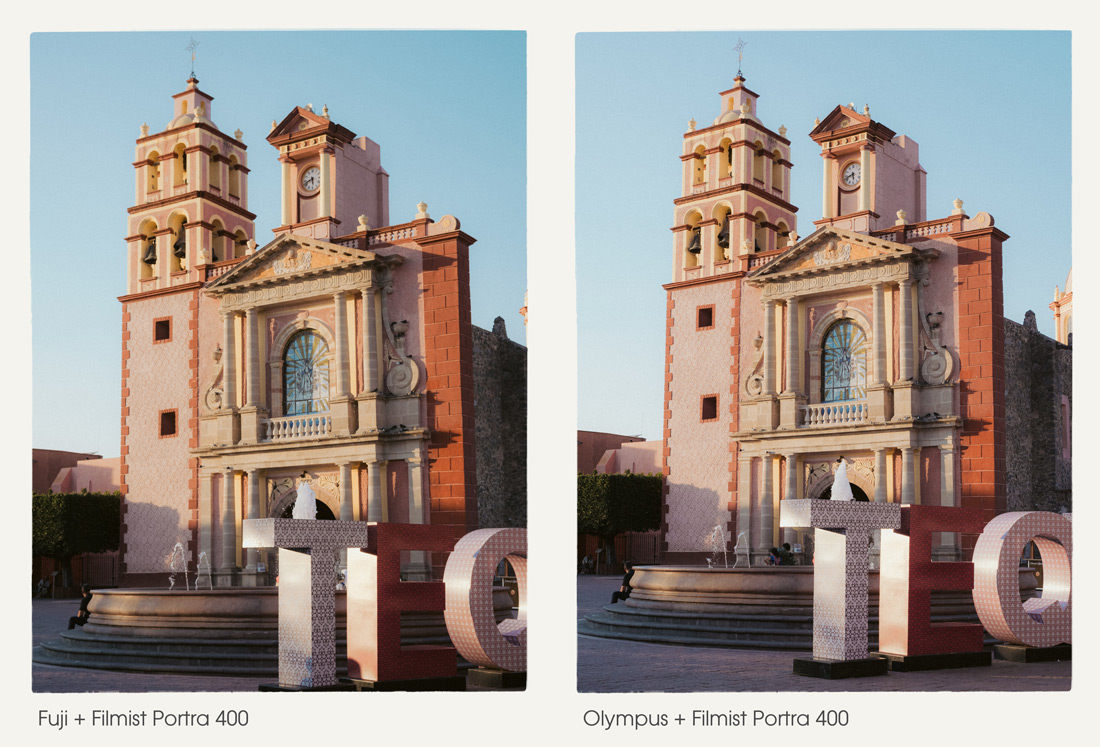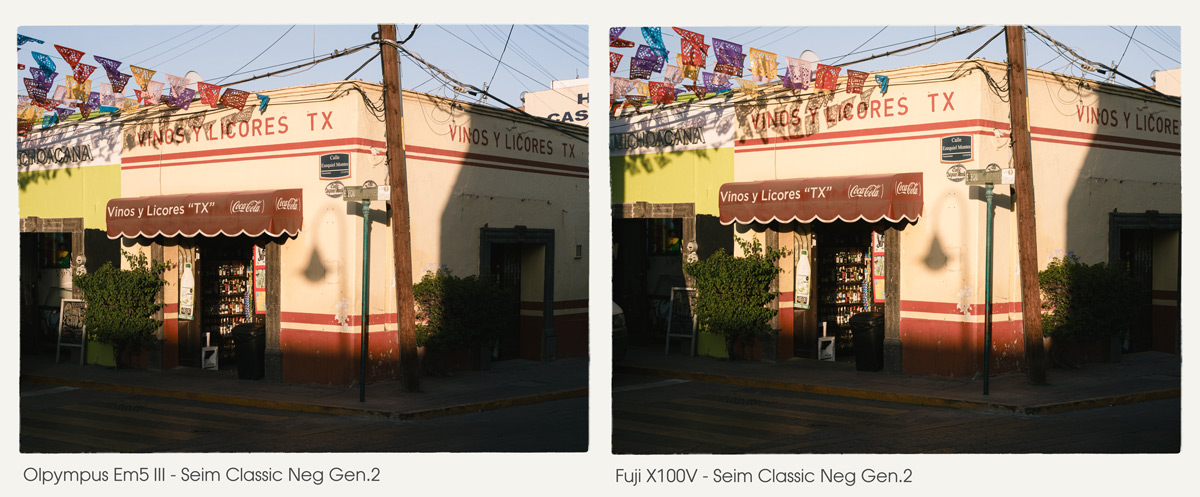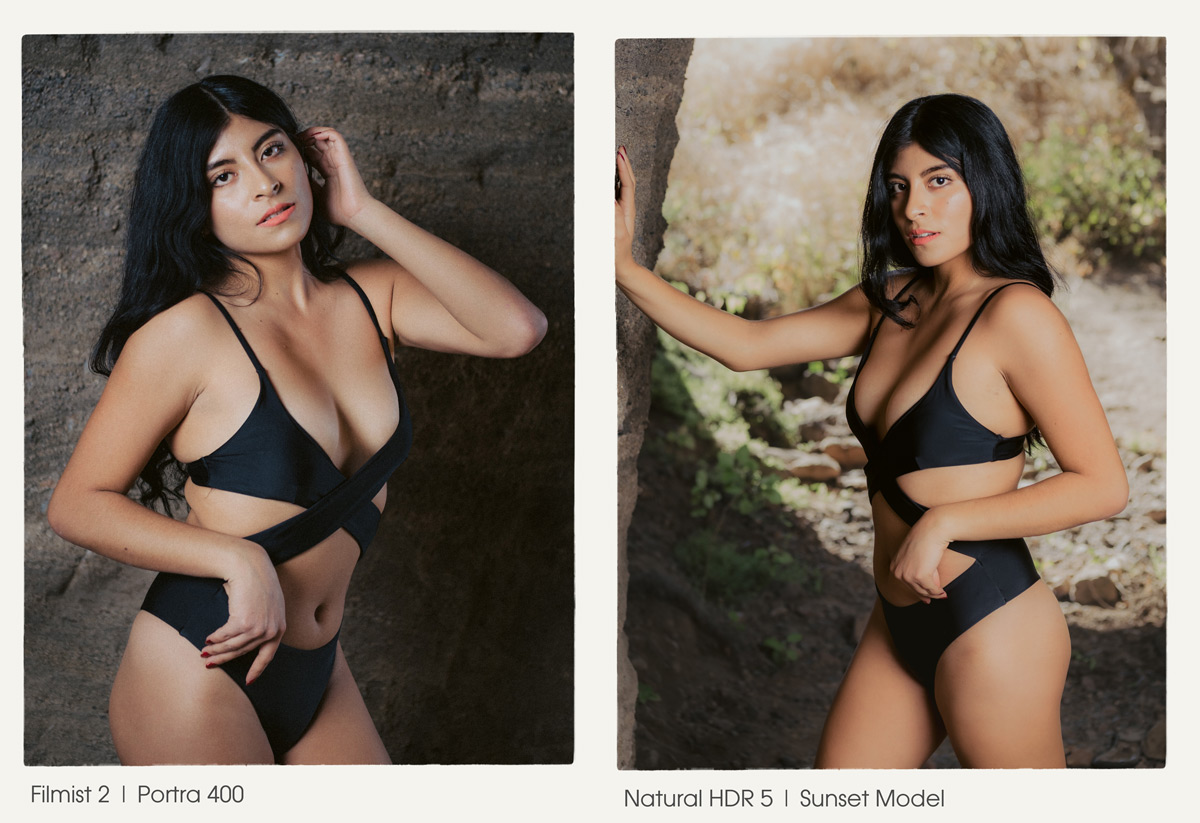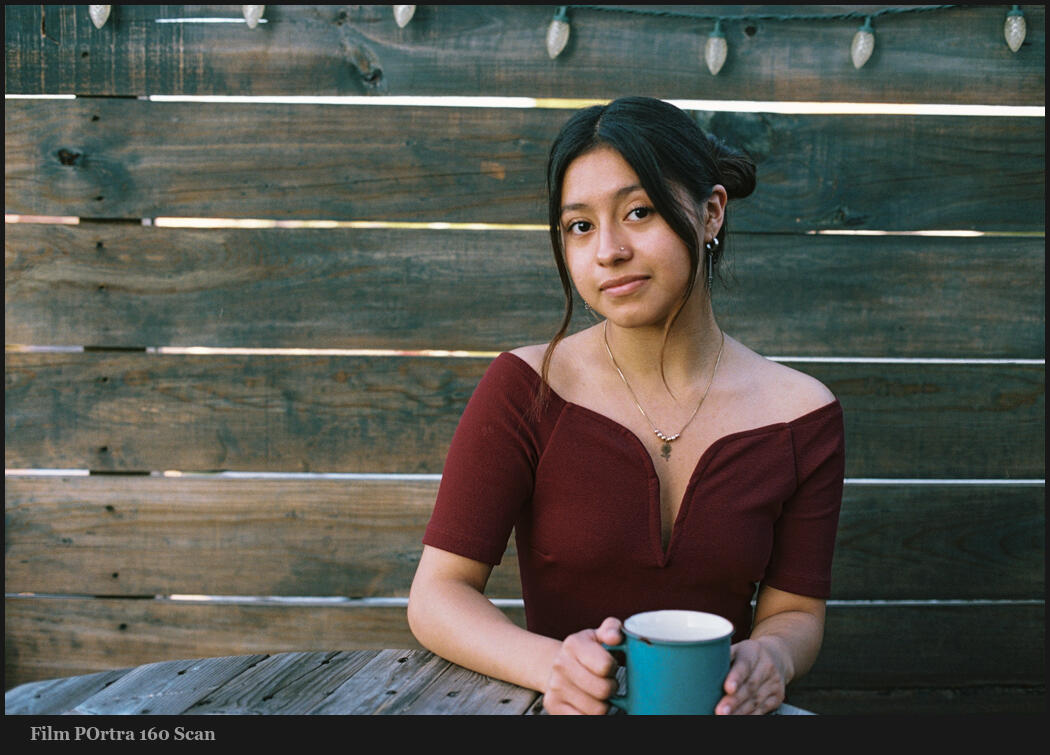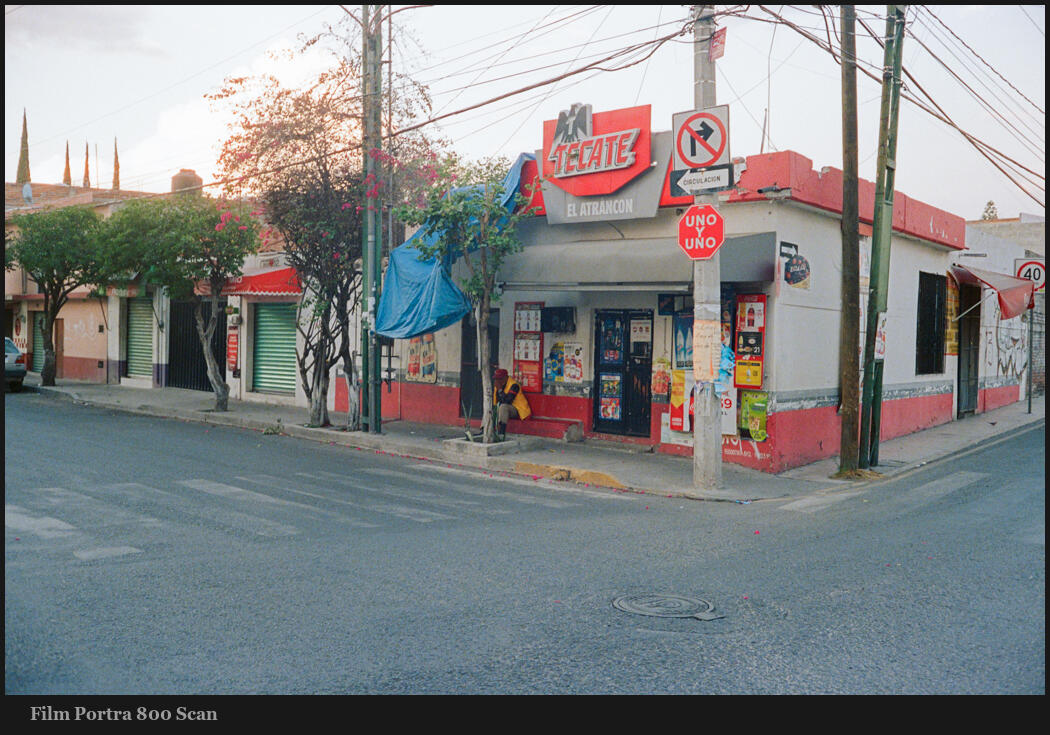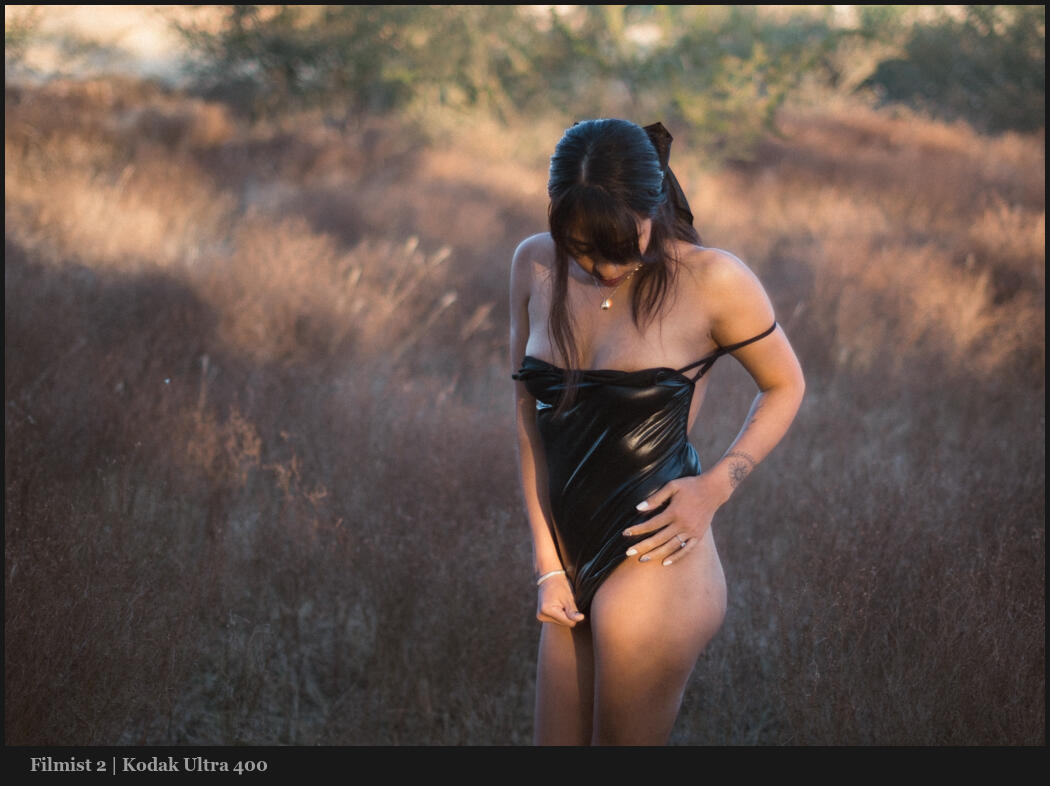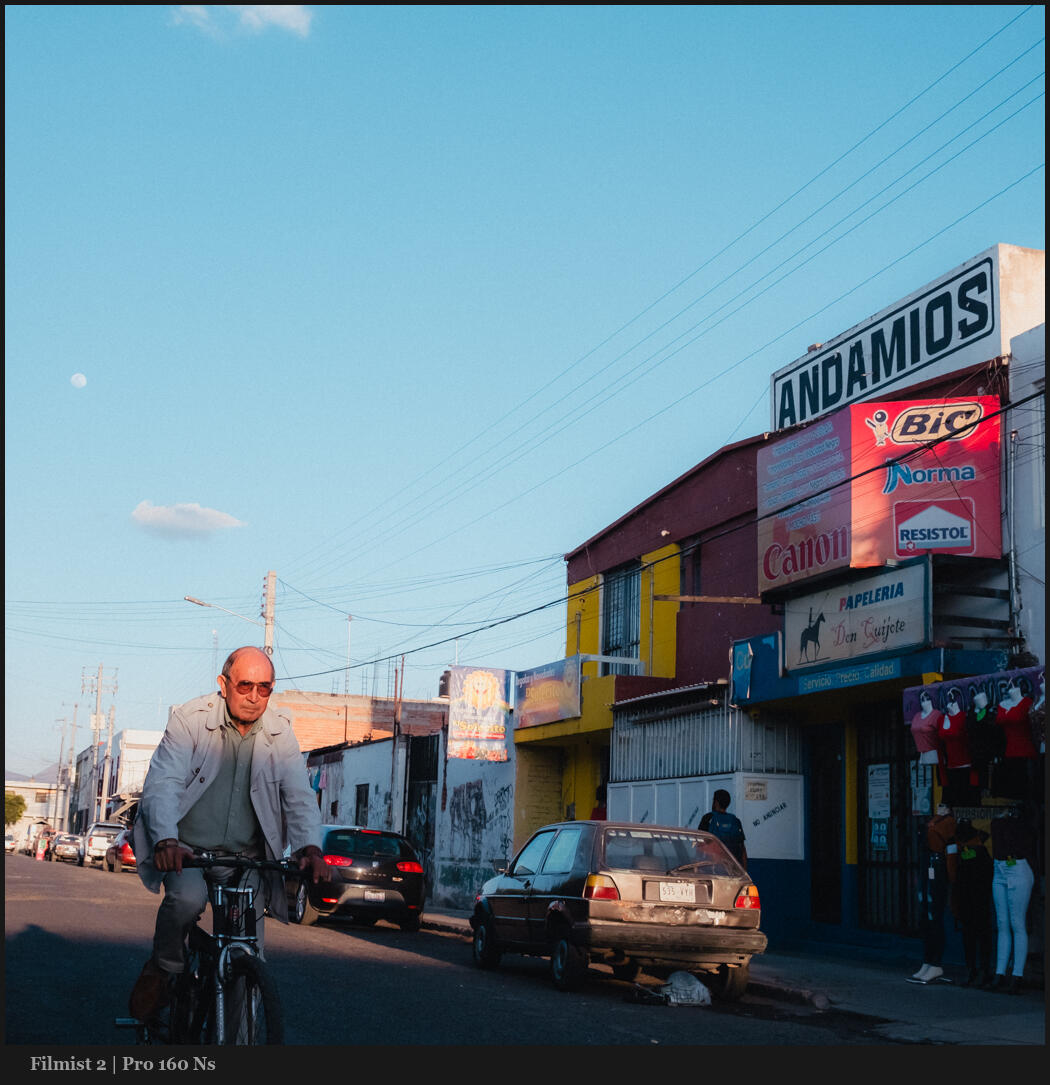I reviewed DXO Photo Lab 8 awhile back and Lightroom won! But all the sudden this week I saw reviews popping up for Pure Raw and I wanted to learn more. Because…
DXO is famous for noise and lens correction and Pure RAW 5 here.
You can try out DXO Pure RAW yourself here. Also check out my Natural HDR and FIlmist film presets that I mentioned in this video.
Do you need more noise reduction…
The biggest conversion left out of these kind of reviews is that you usually don’t need this kind of noise reduction. Especially in modern sensors, the noise is usually low, organic and film like with just a little Luma noise reduction and grain.
So really you only need this extra step when you have something SUPER noisy or when you need something super clean. For me I rarely want a perfectly clean image because it tends to feel fake. All these tools can me cranked up like we see in reviews, but in real life that’s not the best look.
There’s also other tools like Topaz and the Luma noise tools on LR and capture one.
The bigger question here is should you be using so much noise reduction or should you stop and let photos be themselves. We’ll talk about that in the video.
The features of Pure RAW 5
Pure Raw 5 is a $120 plugin for noise reductions and lens correction. I’ve use their tools off an on for years and they got famous mostly for offering lens correction tools before most apps had them. There are a few Noise reduction modes in Pure RAW 5
- Deep Prime 3 – I find this works on everything and is t he only mode I need.
- Deep prime X2DS/XD – This says is more about detail. In practice I found it reduces noise a little more but is a tad more pasty and does not feel more detailed.
- Deep prime XD3 X-Trans 0 We test this in the video and I found it softer. It is in beta. In reality X trans files are no longer a problem in 2025 and Deep prime 3 works perfectly.
In the review I left the sharpening tools off and we just left native Raw file sharpening levels in Lightroom. Sharpening is not a measure of how good noise reduction is but it is an option in DXO that you can play with. I found it did not give much advantage.
I’ve taught for years that sharpening should be done last not first. While it’s not a RULE, I find it’s good to see how your image looks once you process it to the style you want. Then decide what sharpening it needs.
Pure RAW 5 is good. But it’s still plugin (or standalone app) and you have extra steps and hassles like I show in the video. The biggest for me was losing all my develop settings. Sure you can run this in batch before LR import. But I cant imagine running this on hundreds of photos and having to wait when most don’t even need this level of processing.
Conclusion… Is Pure Raw 5 or Lightroom Better
Pure RAW has simple but powerful noise tools and a few more options that Ai noise reduction i Lightoom. But in the end the Deep Prime 3 worked the best on all images dingily Fuji X-Trans.
There is also lens correction which were about equal to those in Lightroom and some extra like sharpening. But I did not find they did a lot and I prefer top add sharpening after so I left it off.
IN the end both give results that are almost evidential with a little tweaking. So based on the facts that Pure Raw adds extra steps and workflow hassles, I have to give Lightroom the win overall.
If you use Capture One or other apps with no Ai noise there is a big advantage in pure RAW in terms of how much noise you can take out. The question is how often you need this much NR in your photos.
In the end Lightroom is more than enough for most and integrated better into a Lightroom users workflow. But DXO Pure Raw 5 is world class noise reduction. Si in the end, use what inspires you and fits in your workflow.
Gavin Seim