In last week’s video, I showcased the new curve features in Lightroom. You can watch that here. But this time we go a bit deeper te see how to make thsoe tools faster. I also show you the latest 4.6 update of Elegance Lightroom Masks.
I’ll show you how to use those curves in Lightroom Mask Presets
PS: You can get my Elegance presets here OR login here to download your free update.
You don’t edit better by doing everything manually.
That’s pure myth from people trying to sound important.
I’ll show you in today’s video how that works and what’s new in 4.6, Because in 2023 if you don’t use presets for this stuff Lightroom effectively punishes you with fewer features. You ge more and faster by making presets or using advanced presets like Elegance..

So Don’t start from zero. It’s pointless!
The reason for that is that whether we’re talking about advanced development presets like Silver or Street’ist, or masking of skin and details, Lightroom like Photoshop before it is built is fast.
So Adobe is creating features as I show you with the preset adjustment sliders that let you work much faster and get an exact result if you DO NOT manually start from zero with the sliders.
The right process in Lightroom
Sort your best images so you are not distracted by the duds. Start with your base photo. Edit it with your presets for your look be it film or black and white etc. Use ethe amount slide to dial it in. Copy as needed to another photo.
Take your best work that you want to mask and use the same procvess using Speed Lightroom Masks and the amount sliders. Then copy that to other photos as needed.
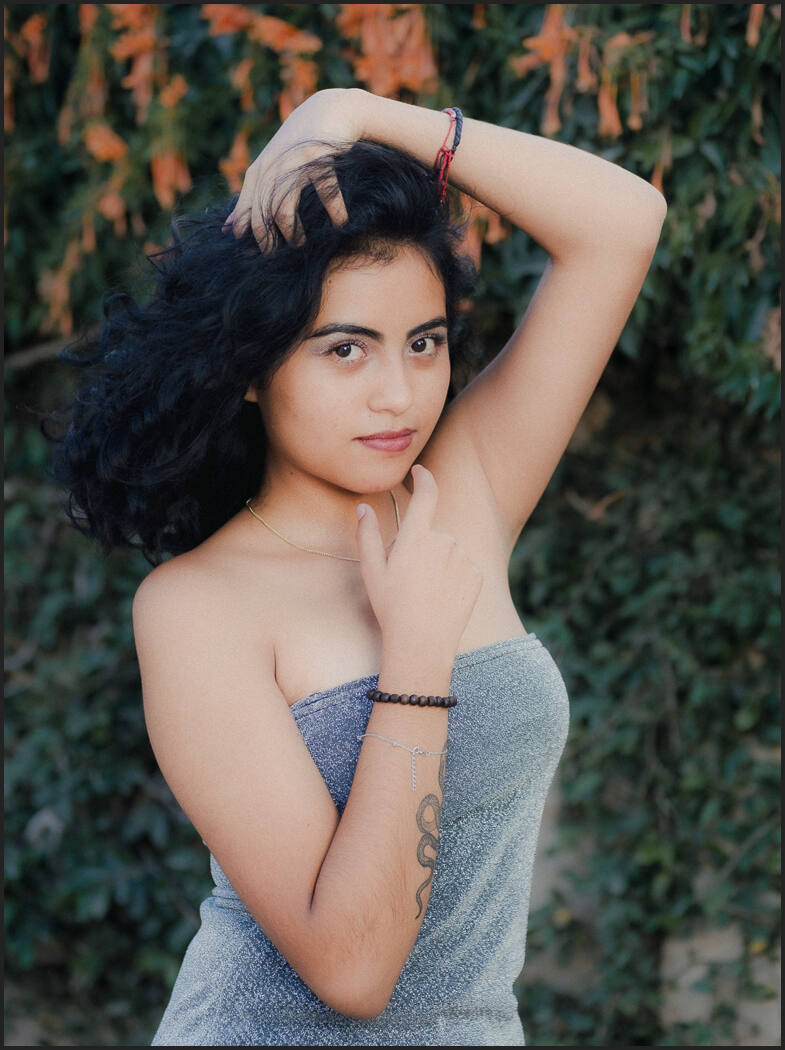
Results speak louder than words.
Put this to work and watch tegh qaulity of your edits, the time you save and the constsiantly of each body of work improve overnight. I’ve been teachiong Lightroom since V1 and these features from the past 2 years are really taking it to another level.
Let me know your thoughts in the comments.
Gavin Seim

