 By Gavin Seim. Disclaimer: I don’t know Captain Awesome personally, but I feel confident that this would be his approach is he used Lightroom.
By Gavin Seim. Disclaimer: I don’t know Captain Awesome personally, but I feel confident that this would be his approach is he used Lightroom.
Understanding the Catalog: Updated 03/2012. I’ve discussed catalogs on the Pro Photo Show and also cover them in my LR workshops, but I wanted write it down in simple terms. First lets get clear on what a catalog does. The LR catalog is a single file (.lrcat) that houses the edits and changes you’ve made to the photos it points to. I generally explain it in analog terms. Imagine a file cabinet of negatives in your storage room. Next to it is another box and inside that are note cards referencing every negative in the file cabinet, each stating what was done to that negative to produce the final print.
The LR catalog is similar, only it’s digital. It references any images you tell it to and keeps track of what changes have been made those files. Rather than looking up a note card however, you just open the catalog and LR shows the result of any changes that have been made. LR does not care which folder the actual files (negatives) reside in. It just looks where you tell it to. Now if you were to delete the LR catalog, it would be like throwing out that box of note cards. The negatives would still be sitting where you left them, but the changes would be lost.
LR makes a default catalog when you start using it, but you can make as many catalogs as you want (File/New Catalog) and open any one of them by simply double clicking the on the catalog (.lrcat) file. Now let me share some power user tips that can make your image management easier. I make a Lightroom Catalog for each job. That’s right every senior, family, and couple get a catalog made in their honor. Sometimes people think I’m sort of a LR heretic for this, but they usually change their minds in time. It’s simple management mechanics and is becoming more common every day.
Why Separate Catalogs? Many photographers that use Lightroom have one huge catalog that all their images are referenced from. They manage projects from within that catalog using collections and the folders. The actual images may be referenced from various drives and directories all over their system. What happens when those images are moved? The catalog can no longer see them and you get an annoying question mark on the thumbnail that indicates a missing file. To use them again you have to point LR to the new location where the files have moved. In itself this is not hard, but as a catalog grows, file management often becomes an issue and it becomes easier to misplace files.
There’s also the smaller issue of speed and reliability. Though LR deals with large amounts of images well, the bigger a LR catalog becomes, the more eggs you have in one basket and the more hassle you “could” have should the catalog become damaged (of course you should always have a backup). But even with that I prefer a more streamlined approach to catalogs. I don’t have to worry about a huge master catalog getting out of hand and I don’t want the hassle or managing it. Lets take a look.
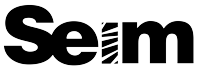

 By
By