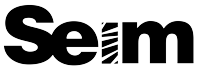Mouse over images to view the “before effect” version.
A little something for you Apple Aperture users today. Aperture 3 released and they FINALLY added support for presets. I was stoked. It’s not perfect and while I still prefer Lightroom myself (no need for you Lighroom users to worry. I won’t be forgetting you) it does have real presets functionality that works well..
Anyways I jumped right in and started playing with presets and seeing what I could do if I got under the hood in the Adjustments panel. It’s not the same as Lightroom, but there’s some powerful tools. I made this pack of 6 presets that cover a variety of looks including B&W, basic enhancement and color tones. There even a preset that boosts dynamic range for a mild HDR like effect.
I plan to keep looking in Aperture and if I see enough interest I may consider a complete workflow collection of presets like I offer for Lightroom, so if you’re interested let me know. Download an enjoy. I’ll paste some basic usage instructions below as well… Gav
UPDATE. 03/11. Gavin has also released a full Aperture presets collection called LightFlow. There’s a free sampler from that pack here.
– Download FREE Aperture Light Study1 Presets –

_______
Installation and usage.
Start by unzipping the file you downloaded. You’ll save it to your desktop or other location that’s easy for you to find. Installing presets in Aperture is quite simple. You can select the presets file (the one file contains the whole set) and drag it onto Aperture in the Dock. The presets will appear in the “Presets” dropdown of the “Adjustments” tab. Alternately you can also import the presets from the edit presets menu (accessible from the “Presets” dropdown) and browse to the presets file to import.
Usage: With a photo selected you can select the “Presets” menu and browse to the desired effects. Aperture will show a preview of what the effect will look like. Clicking the preset will apply it to the photo. You can select another preset and apply it over the top of the previous. Settings from the previous effect will be left alone unless the new preset defines a change in a given parameter. Alternately you can hold the “Option” key while you apply a preset and it will clear previous settings and only apply that preset.