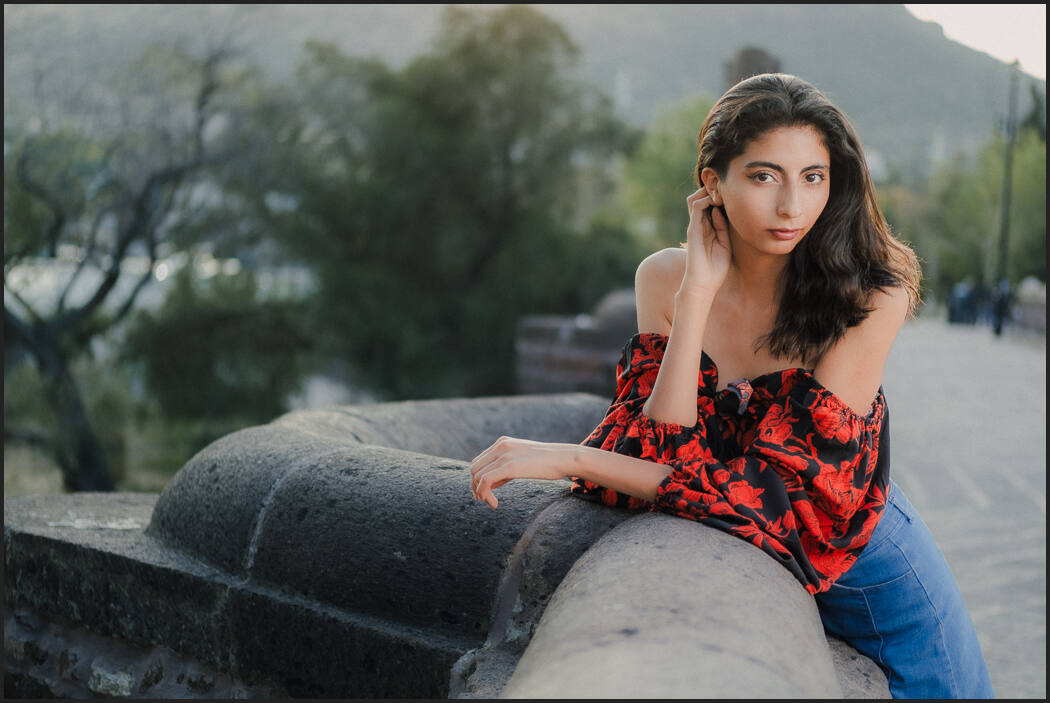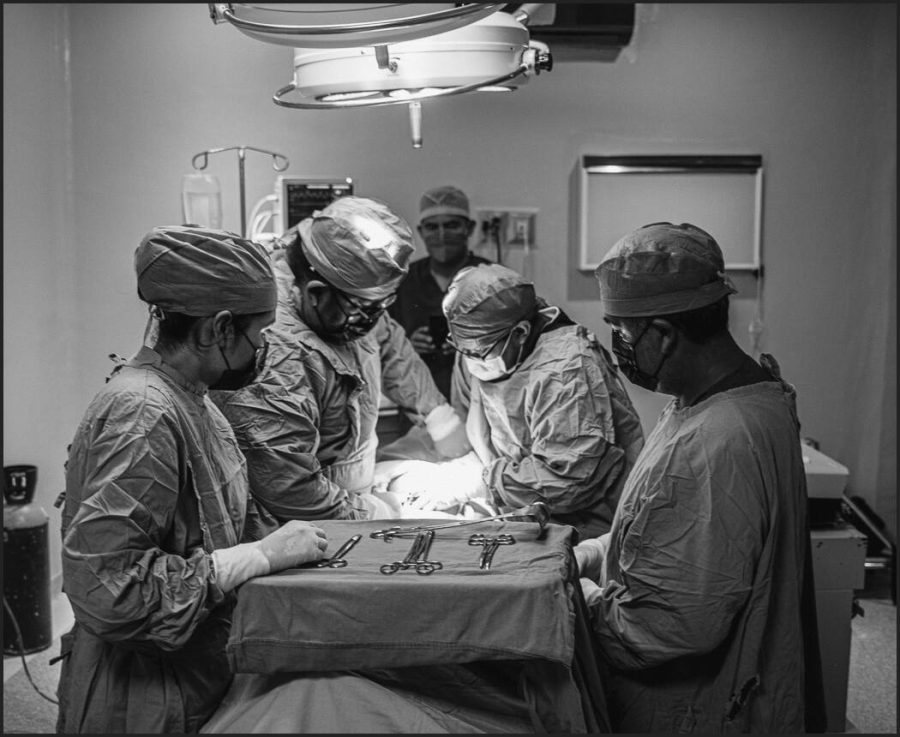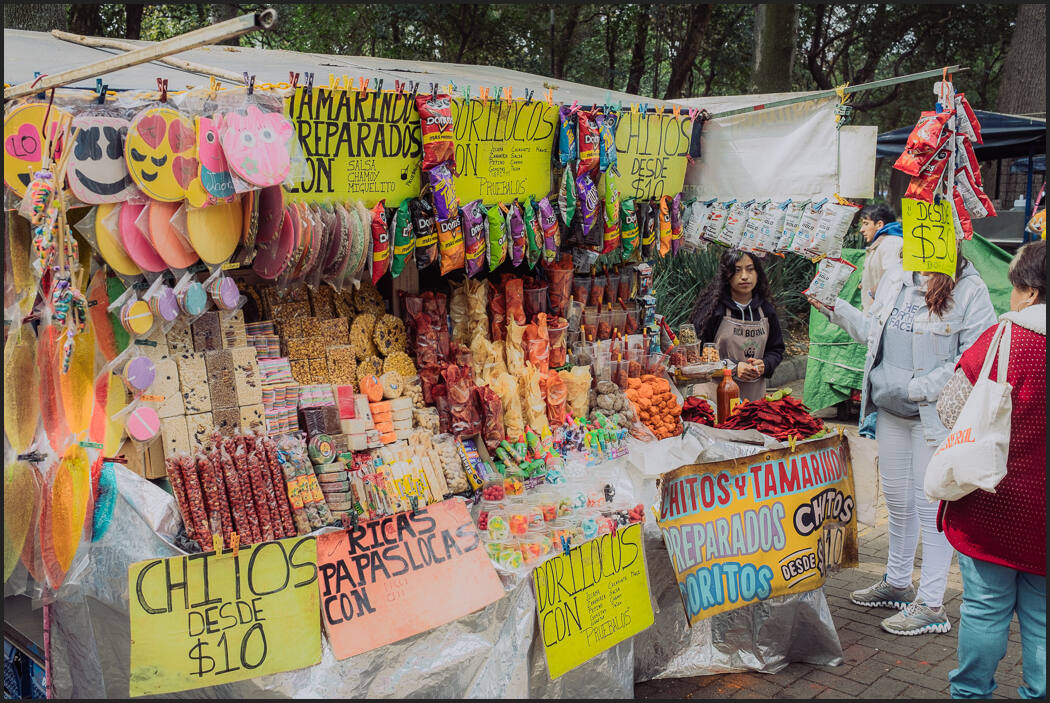Today’s video has been over a year in planning. Because I wanted to show you how powerful this is and how to use any camera in Xpan Mode and change your perspective.
Xpan Panaormaics are expensive. Unless you make a digital Xpan
See the Xpan frame guide at the bottom. I edited everything with Filmist 2 Presets for an authetic film feel. Share your Xpan crops on the Facebook Shadow Hunters Group
The Secret to Digital Xpan Panoramics.
Anyone with any photo app can crop a pano. The secret to a digital xpan look is to commit and shoot that way in camera. The lines are fine. But the more blocked your screen is the more you commit.

How do you mark your Digital Camera for the Xpan mod?
Nothing here is permanent. Use a screen protector to avoid damaging the glass.
When I first started I used a marker to cover the entire cropped area. This means camera info could not even be seen unless I looked into the electronic viewfinder. Shooting this way meant I planned everything around that Xpan digital crop I was doing in post.
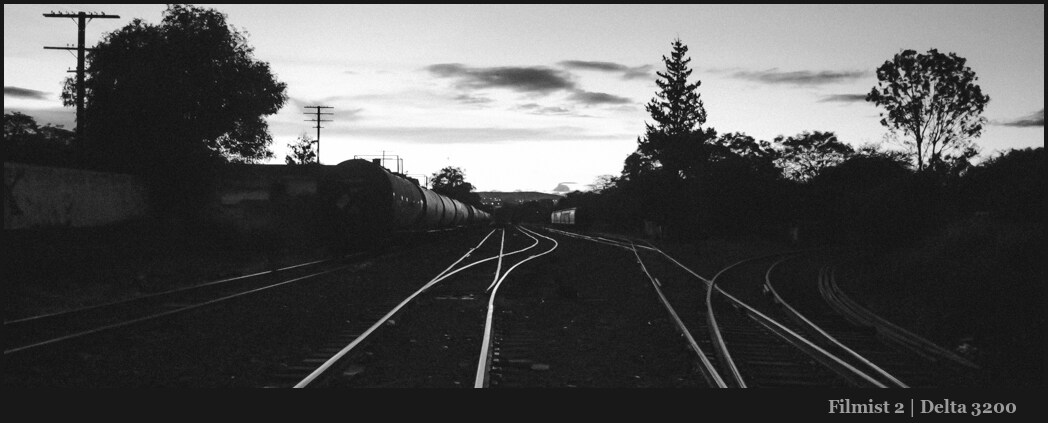
Every crop is the same!
Don’t go halfway. There are many ways to crop a pano. But by sticking with this consistent 24×65 ratio you get that authentic xpan look on digital and it’s just a perfect panorama formula that’s not too wide and not too narrow.
You’ll also end up with a collection of work that has this beautiful constant because every frame is the same size.

Shoot Horizontal and vertical Xpan formats.
Panos can be hard to share on social media. But in prints, they look amazing and don’t be afraid to go sideways or vertical with your panoramics. The Xpan format works perfectly on both and gives very distinctive images that suck in the viewer’s eyes.
The more you shoot Xpan digital crops in camera rather than just cropping in post the more you will see in unique ways and push the limits of your space, line, and tone. Combine that with Shadow like I teach in my Shadow Hackers workshop and you have a magical mix.

The Framing Guide for Digital Xpan crops.
The biggest hassle can be finding where to draw your mask lines. So to make it easy I made this mask frame. Just take a photo of it with your camera with the white reaching to the edge of the frame on each side.
They review that photo and use the mask to draw the lines which will be the 24 x 65 X pan crop ratio. I’ve linked the image to the larger file so you can open it in a separate window.
Have fun… Gav