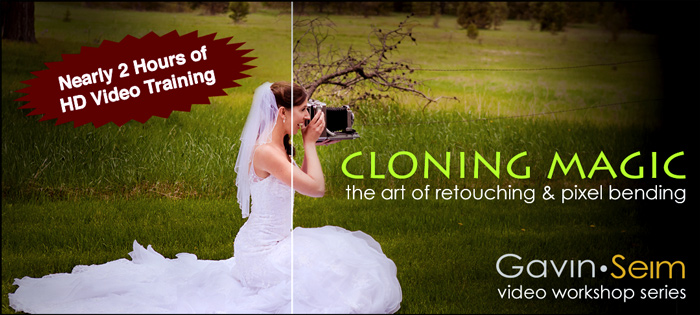
This has been a long time coming and I’m really excited about it. Every time I made a video, taught a webinar, or planned a lesson. Somewhere in the back of my mind it was planning for video collections. People kept asking for them and I kept wanting to do them, but it was always daunting. I needed a plan and I needed to buckle down and make it happen.
Well it finally has and it’s in the form of my new Digital Darkroom training videos. Each video collection will o in depth on it’s topic, sharing ideas and techniques to really master it. No holds barred training that’s organized and concise. Kicking it all off is the Cloning Magic video workshop. A deep look at mastering the cloning and retouching tools that will change the way you edit and take your work to new levels. Check out the introduction and a free chapter from the complete new series right here. Enjoy… Gav




