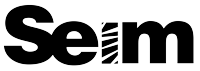By Gavin Seim: Today I want to share a tip that some of you may already be using, but many others have not delved into. It’s called Auto Sync.
Within Lightroom’s Develop Module (D) you can select multiple images in the filmstrip and you’ll see the sync button appear on the bottom of the right panel. You can select the images you wish to sync, and click Sync. It will ask what settings you want to apply, then apply those settings to the selected images. OK so most of us know this already, and while it can be a big time saver there’s still more.
Auto Sync is slightly more hidden, but very useful. With your images selected, hold CNTRL (Win) CMD (Mac) and the Sync button now turns into the Auto Sync button. Click on the Auto Sync button to activate it. It now stays active until you click again to turn it off.