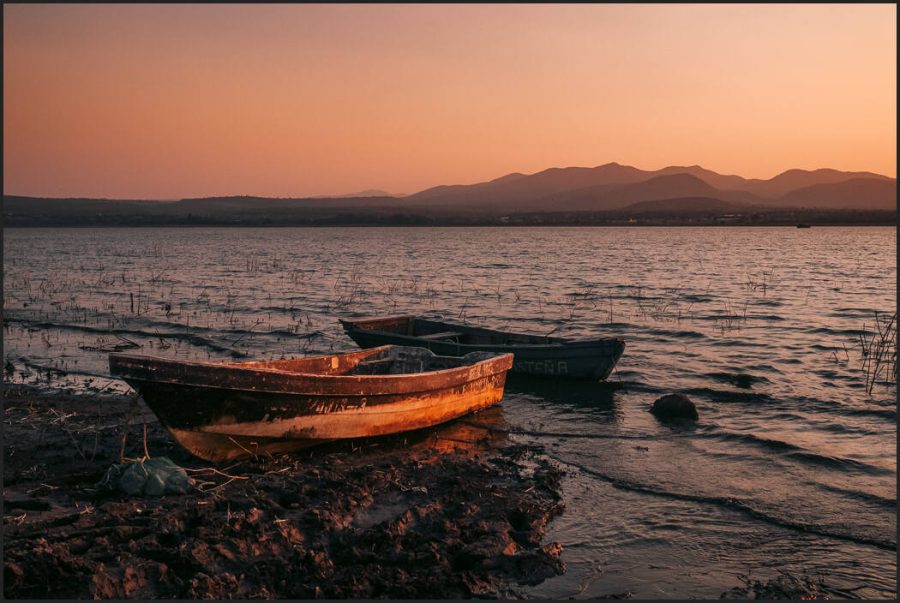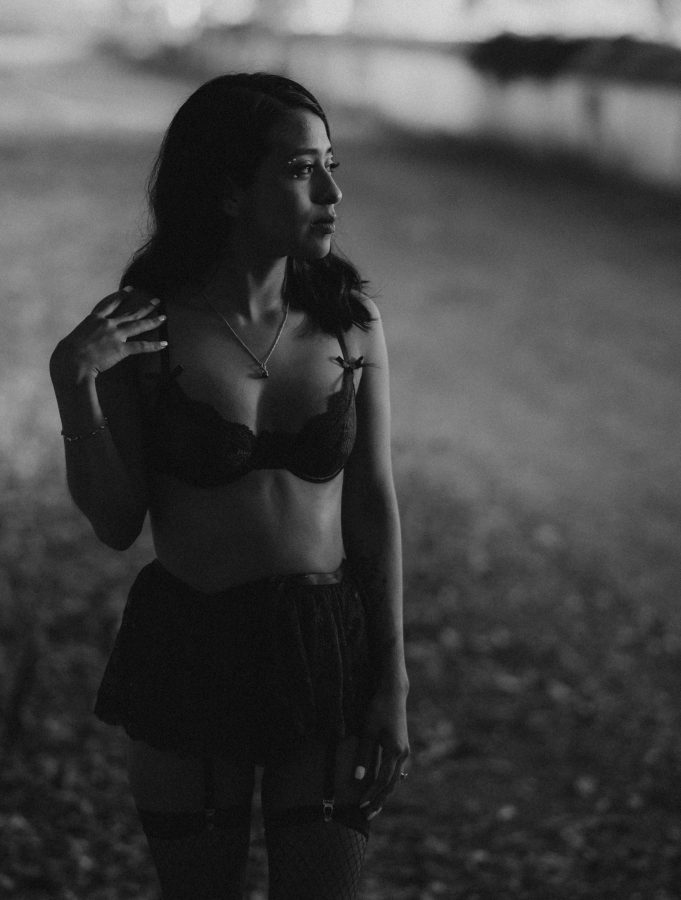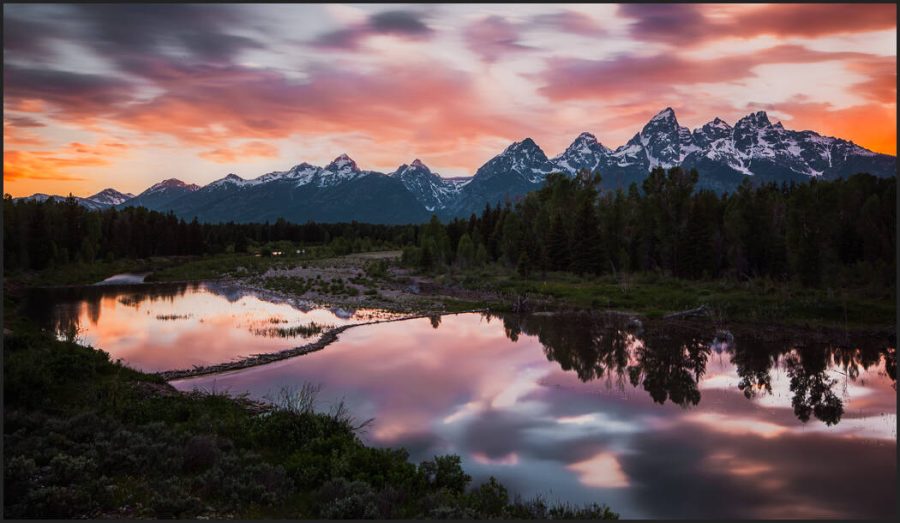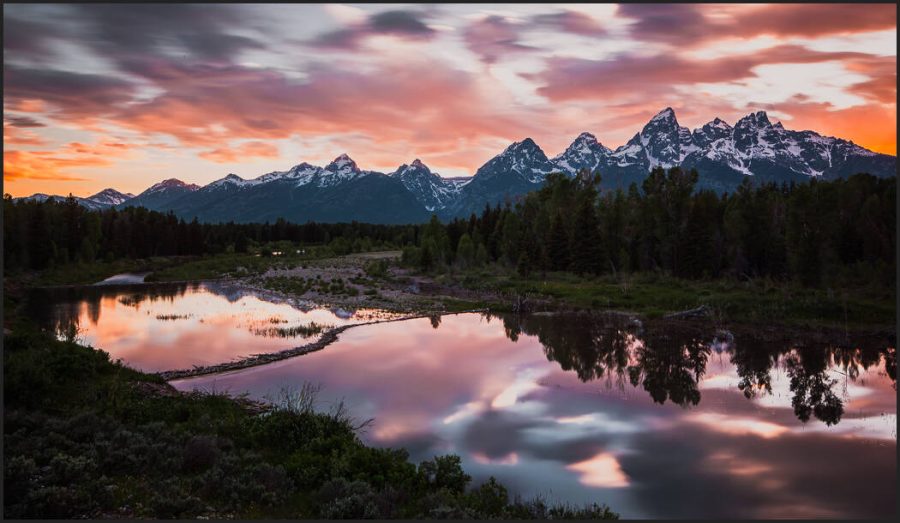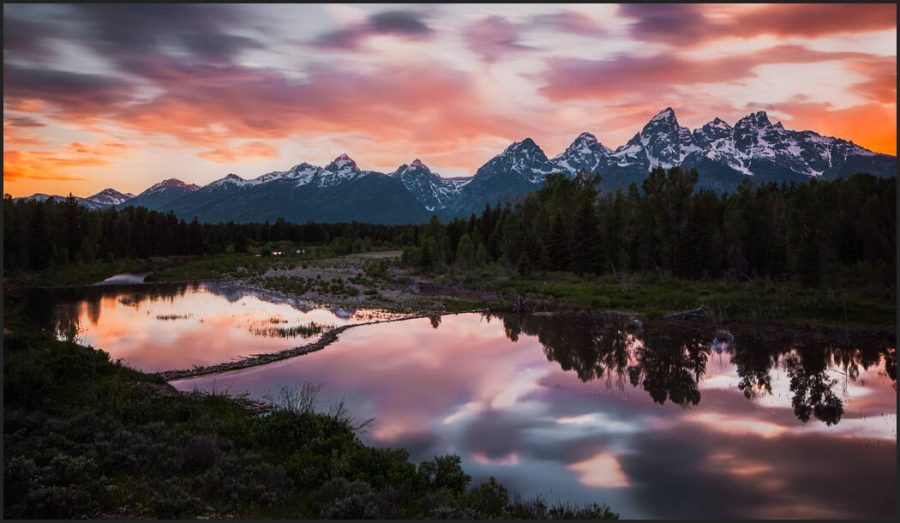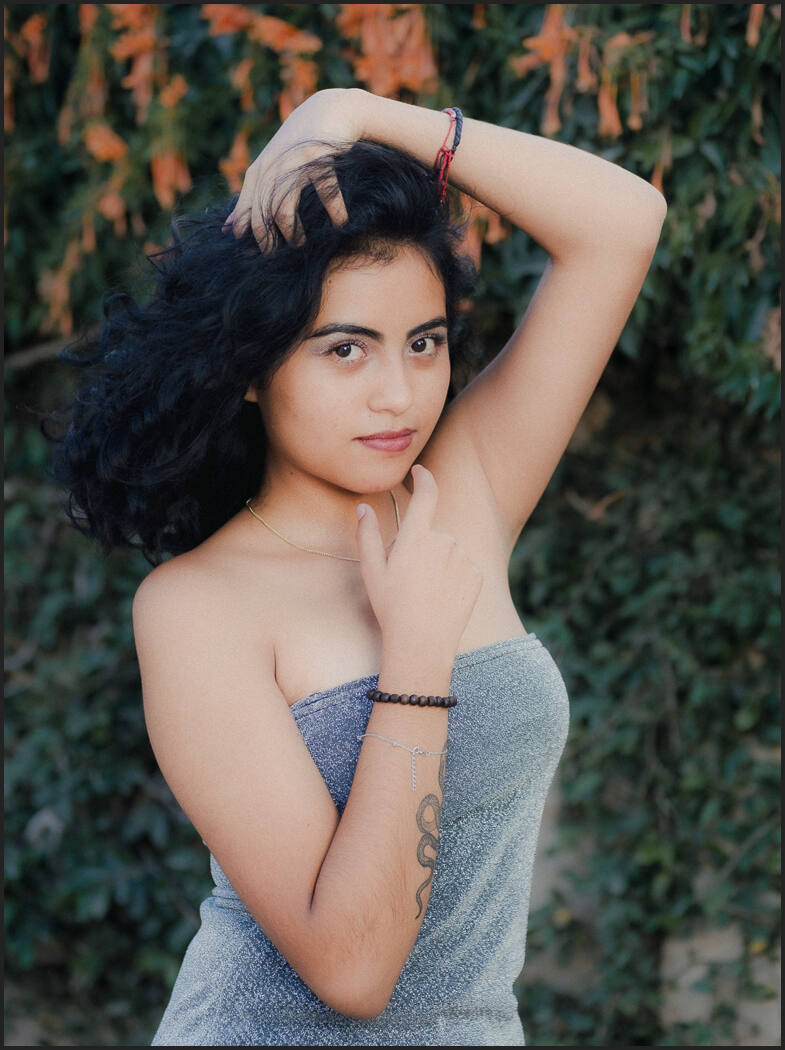Photo contrast was normal in film but is so misunderstood in digital. And the contrast slider is not helping. Not yet attended Shadow Hackers LIVE? It’s a game-changer. Sign up here for free.
I’ll show you how to create great photo contrast and stop the slider.
You can check out the tools I mentioned like the new Silver 5.3 black and white presets Filmist and Blackroom. Also if you own Silver 5 login and update here.
Contrast is not a slider – That’s the problem.
I make use of contrast. But not like they teach us. The contrast slider It’s last on the list, not first.
This week I worked on Silver Presets v 5.3 and there are a bunch of new updates which I’ll show in today’s video. But what I teach you in today’s video is actually where the refinements of Silver came from this week.
In general digital photography is pushing everything too far to the right and in today’s video we’ll see how that does not improve our photo contrast and we[‘re being taught contrast all wrong.

Silver 5.3 update.
I always use what I discover to improve our editing tools. Today is no exception.
Today’s video was my mindset when I did the Silver 5.3 Black and White presets update. I’ll cover the updates briefly in the video as they related to this. But even if you’re making your own presets take note because these tips are really powerful in black and white presets. If you own V5 already you can log in and update.
Shadows hold your photo contrast hostage.
SO you have to hack the shadows. You may be watching this video as a primer before my shadows hackers. But the slice of shadow we focus on today in managing photo contrast and ending our reliance on the slider is very powerful.
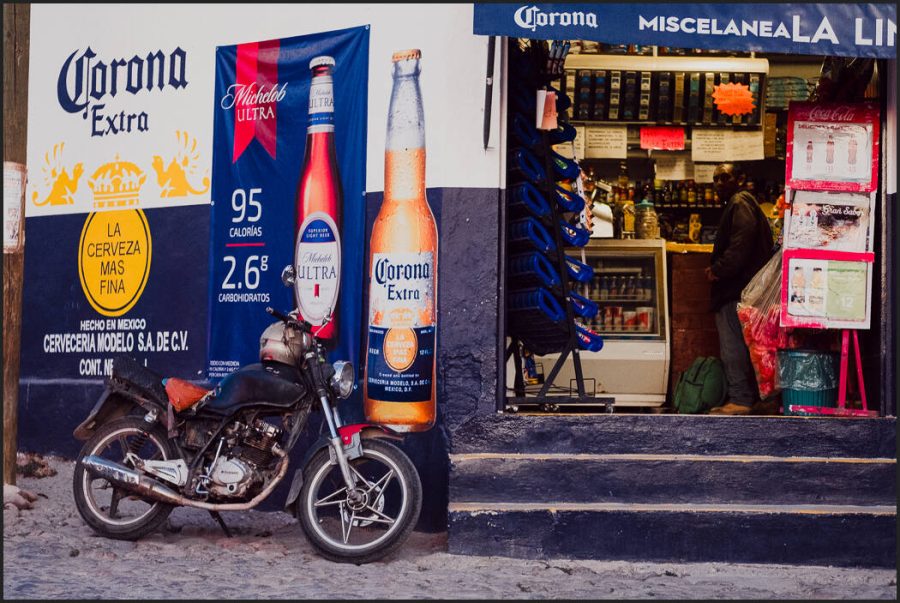
Photo Contrast is the heart of your photo.
It’s not always the same. Sometimes that contrast means deep blacks, other times misty darks that blend with bold highlights. It’s the separation they create that I teach in other workshops and videos using Zones, editing, and in-camera techniques that lets us draw them out.
It’s the mixing of all this combined with the organic emotion or impact of a photo that brings it all together to make a great image filled with perfect photo contrast.
Go try these tips in your Photo contrast and then go further with Shadow Hacking.
Gavin Seim