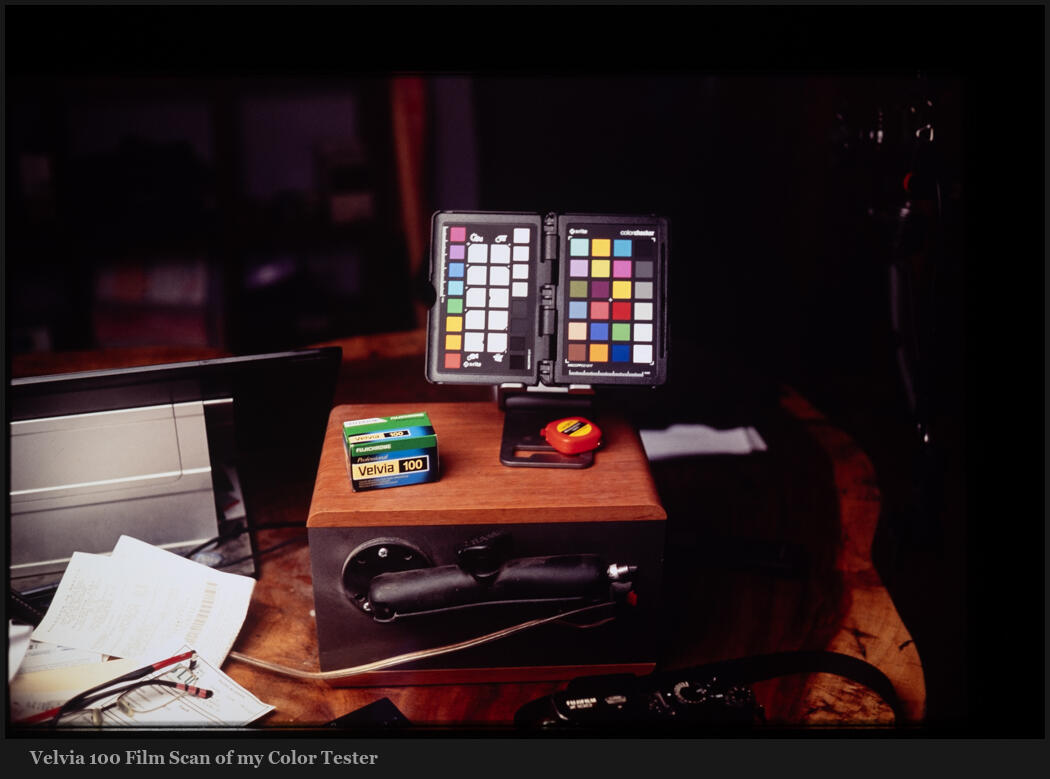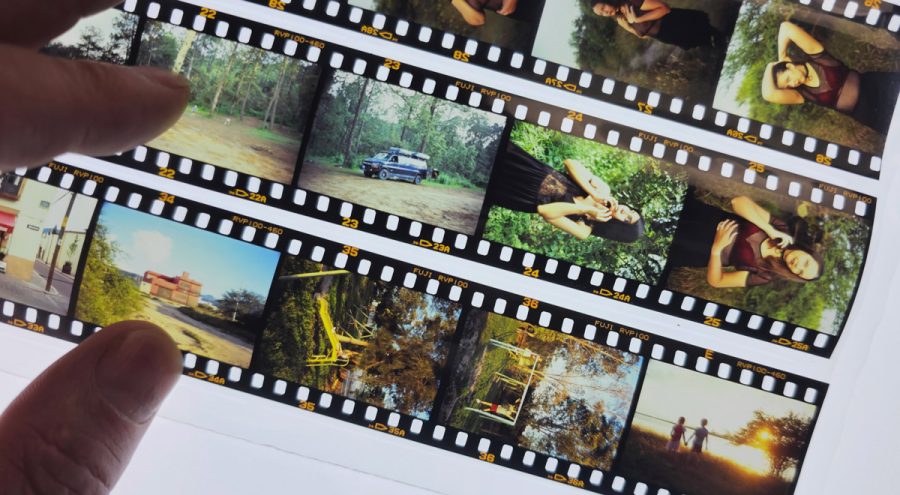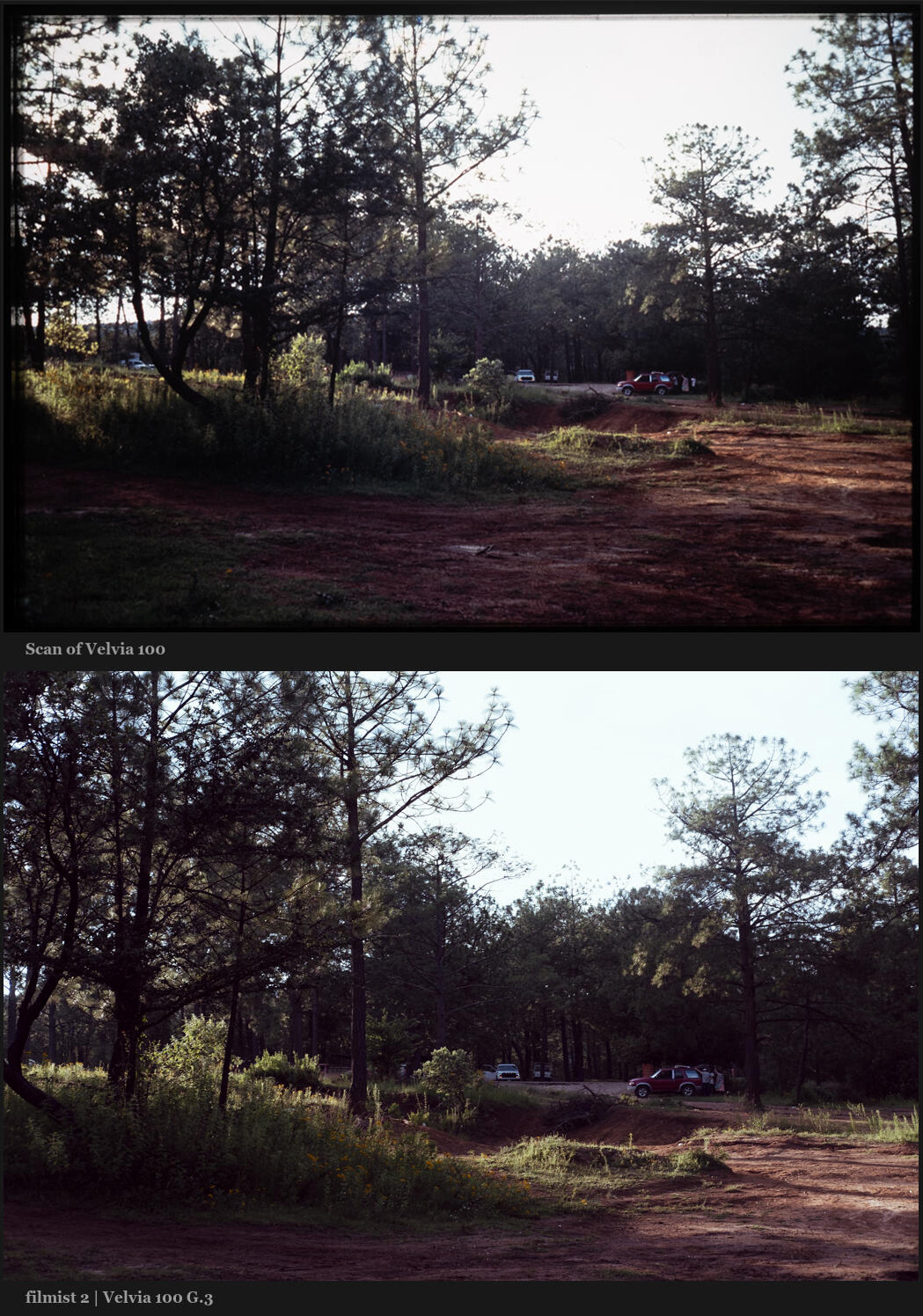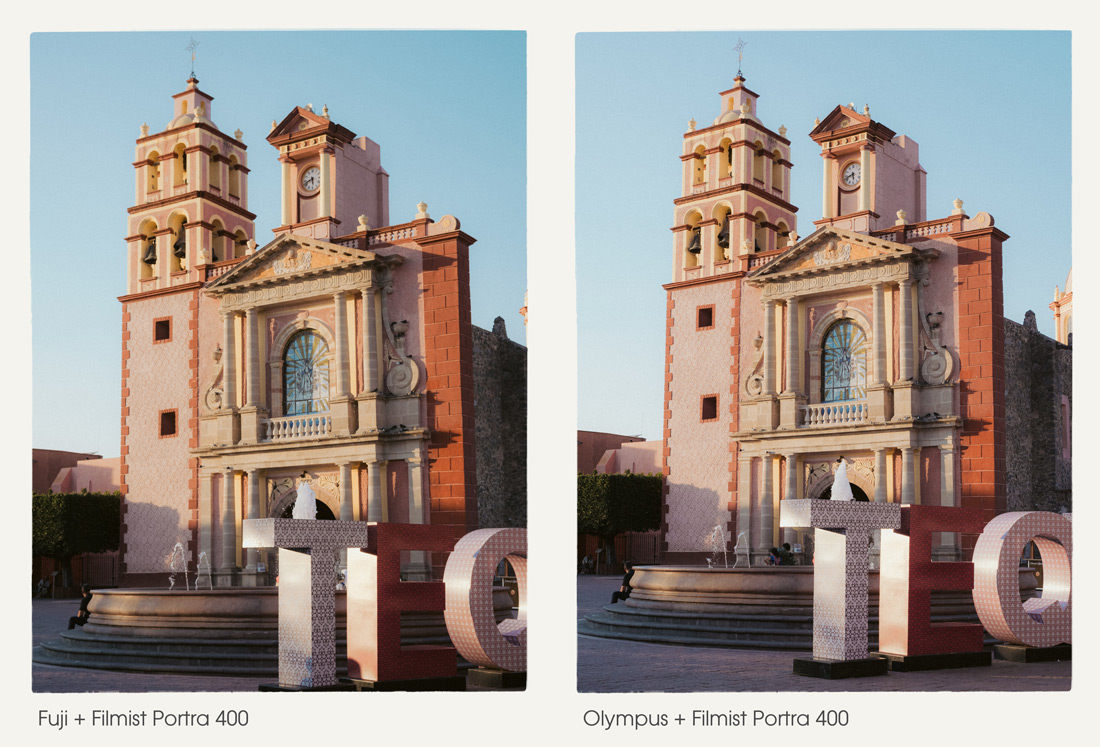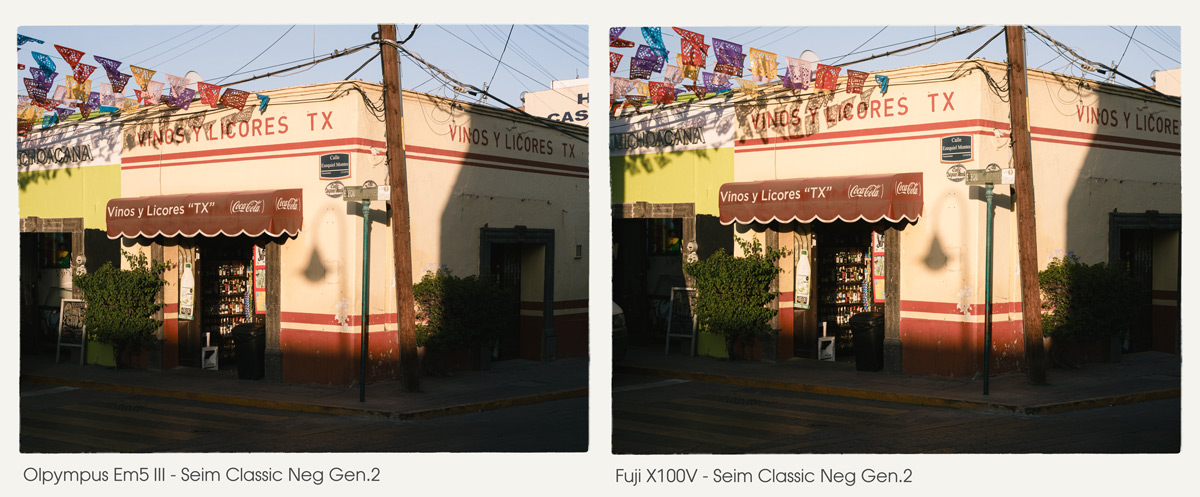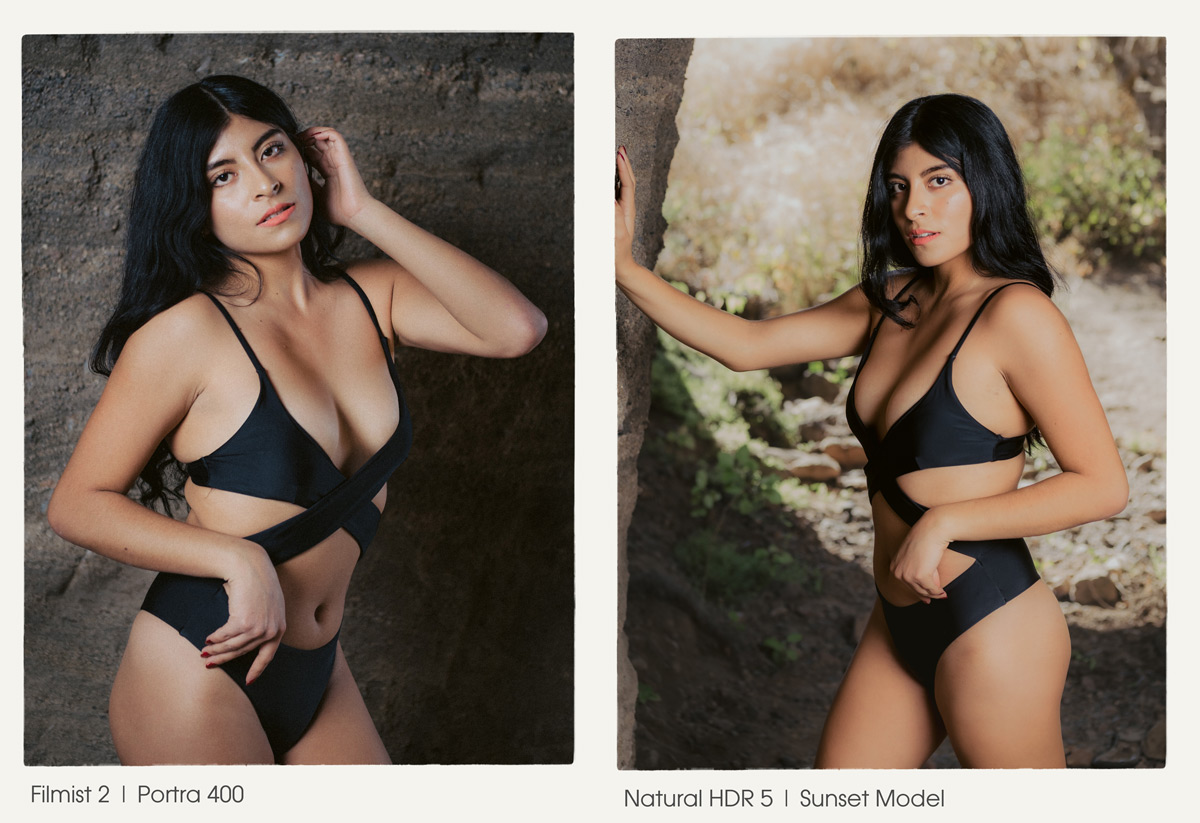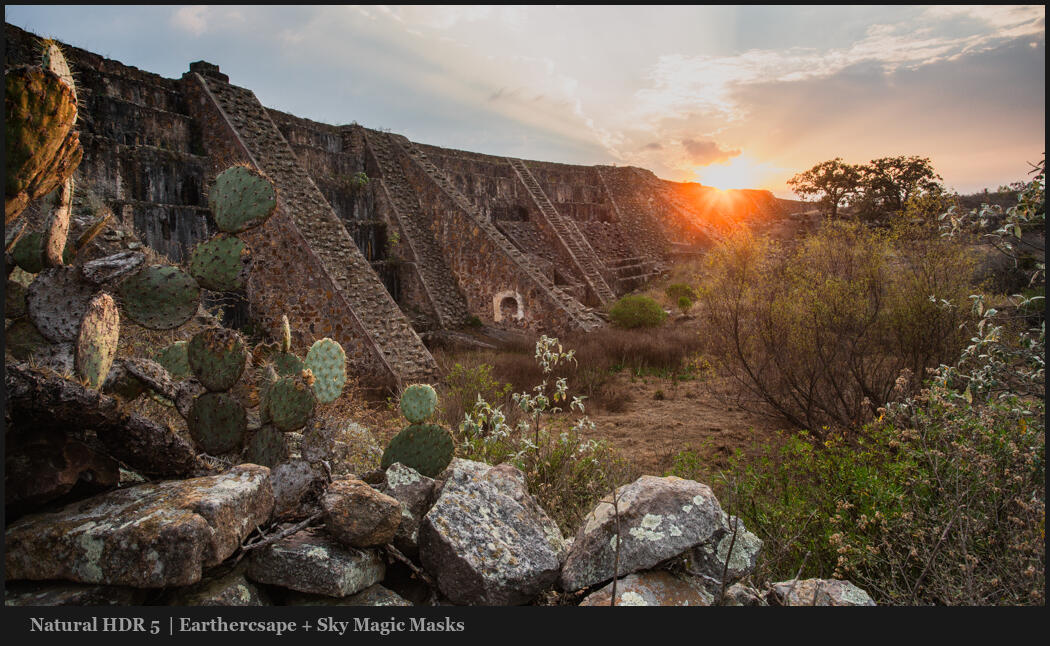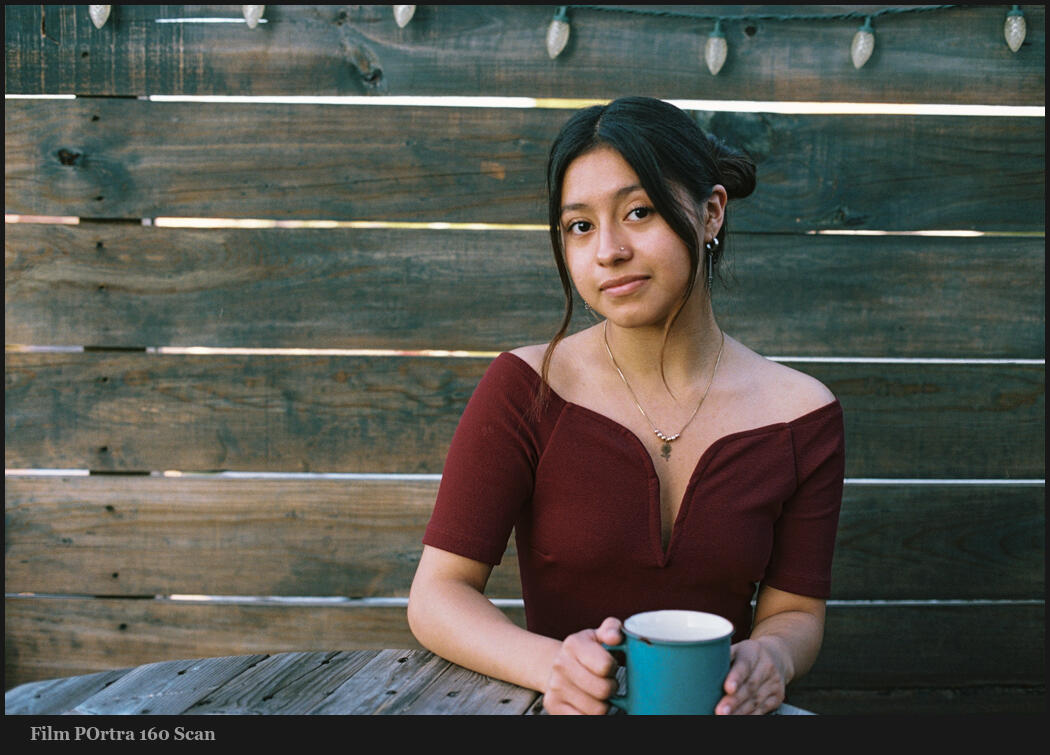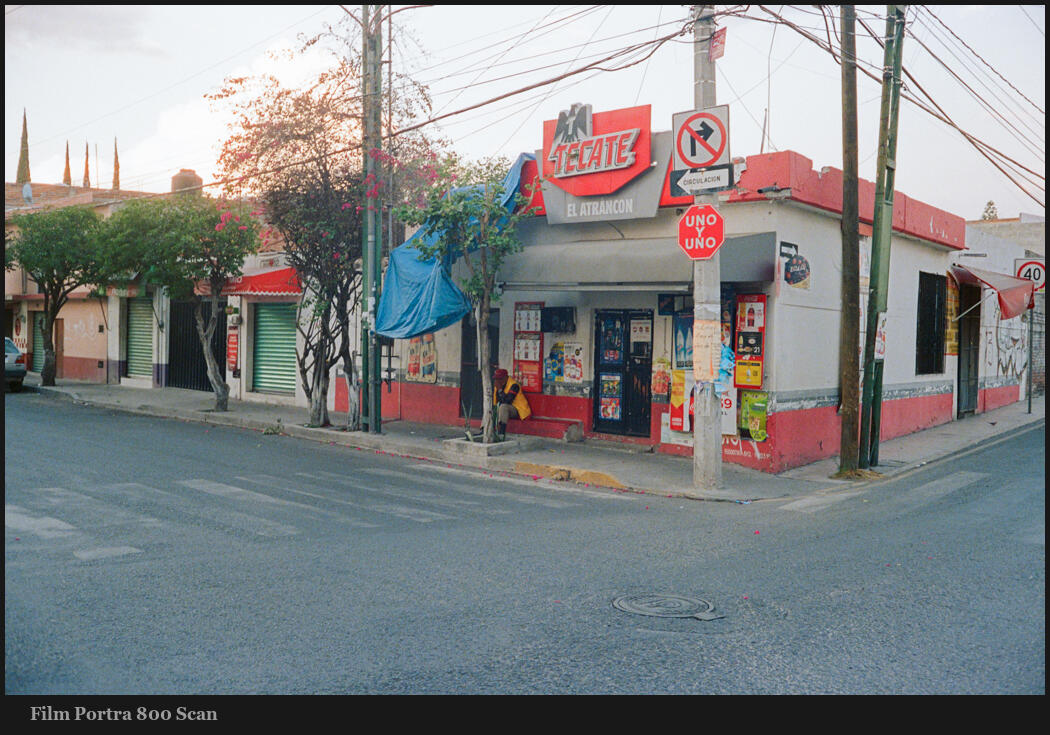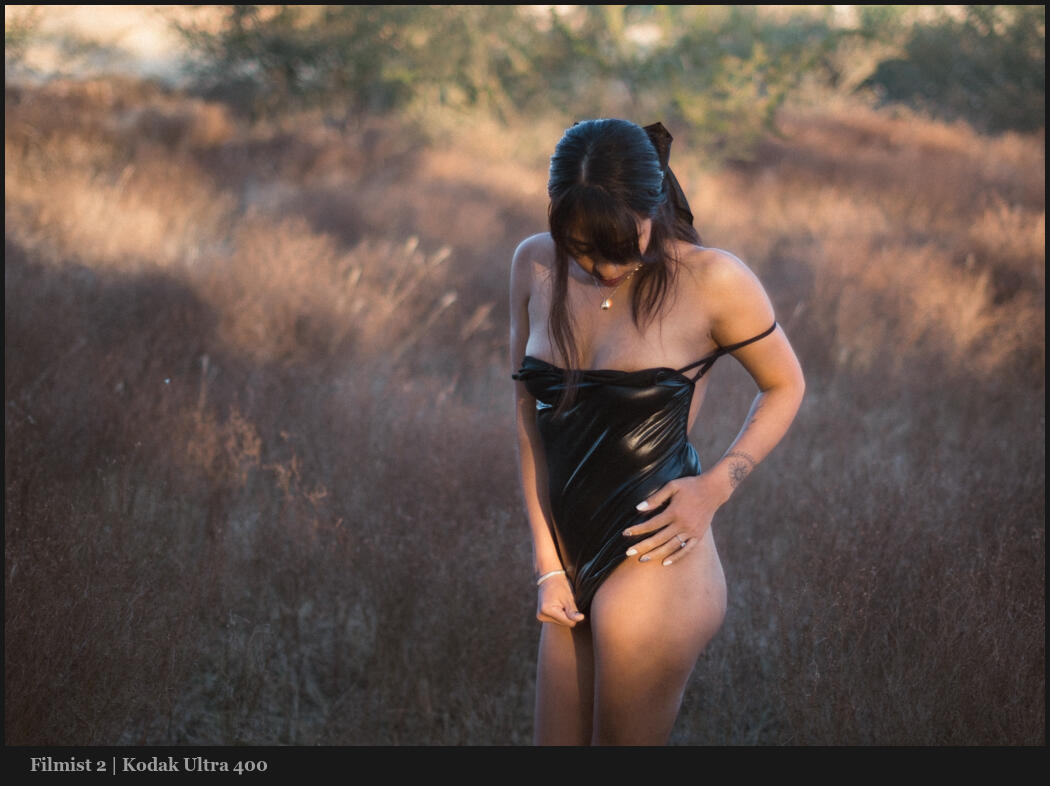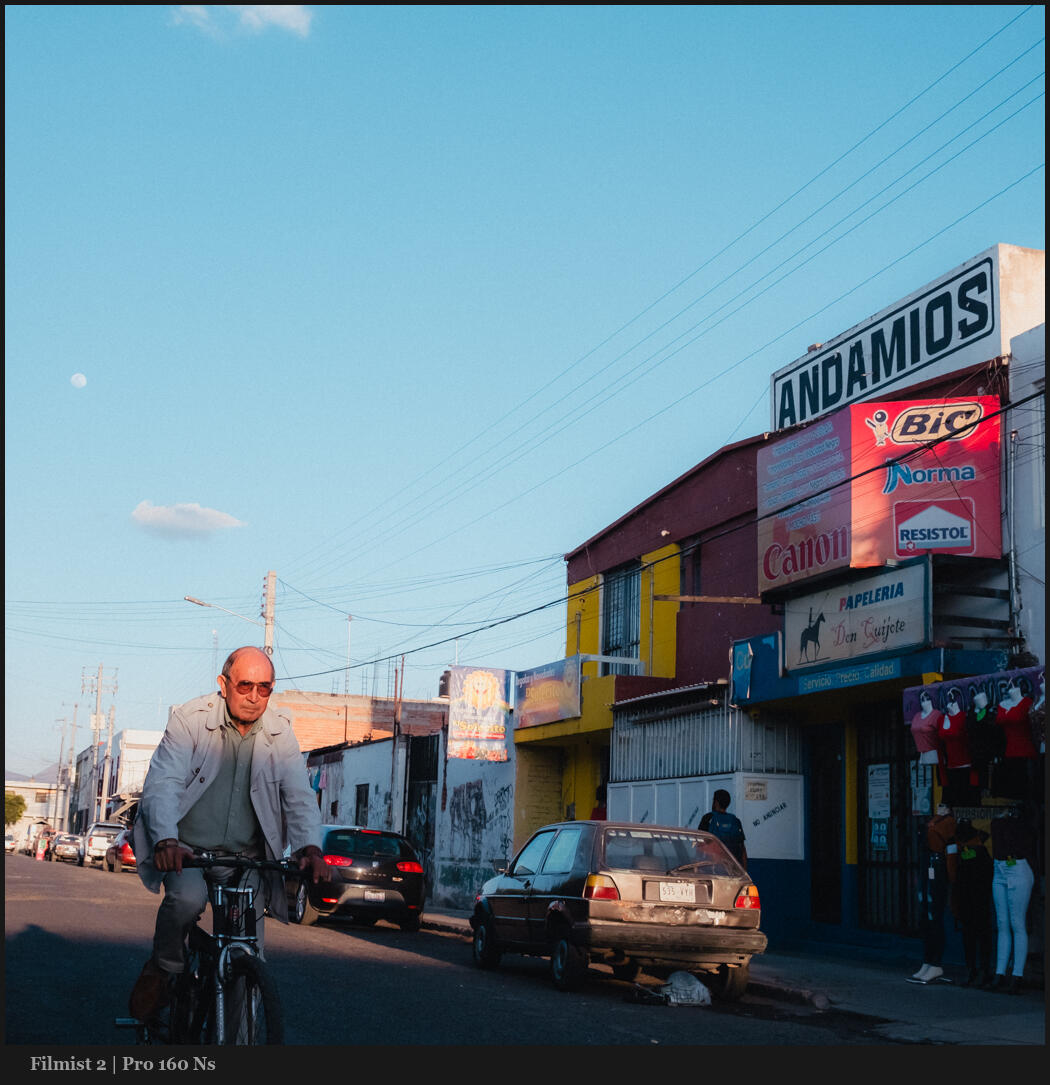I’m back with my annual review of Lightroom VS Capture One pro in 2025, and we have a lot to compare this year. In fact, I skipped last year waiting for features to iron out and boy, did they.
C1 VS LR. They are King and Queen of editors. But who is King?
When using presets I used as many free pack as I could like the Silver 5 and FIlmist 2 samplers. For speed masks I used Elegance 4.
Capture One VS Lightroom – Use the one that works for you.
In the video we test new features, noise and look at the whole picture. But in the end this is not like my DXO Photo Lab review or my Luminar Neo review where both fell short on basic pro features.
My review is finally here and in putting LR and C1 head to head what we see is competition is fierce this year and other apps like DXO, Luminar and OnOne need to step up.
In the war of RAW editors, both Lightroom and Capture One are top notch in their process and feature,s and you can feel good going with either if one makes you feel more creative or productive than the other.
Are the new features a game changer?
No, nothing this year is a game changer. But there are improvements coming from both lightroom and Capture one. More subtle in Lightroom and in Capture One, things like Match look and Ai crop.
The most game-changing thing in Capture One is actually what they are not focusing on that much and that’s that they have finally almost caught up in masking tools and layers and I’ll show you that in the video.
I do say almost, because there is still no sky mask and this is actually a big lack. I didn’t get into it the video, but I’m hoping Capture one will add this soon.
What about Capture One Studio and other app options.
Capture One Studio has also been added with a few extra features that are mostly collaborative, a few extra Ai tools etc. And it costs nearly twice as much. Making C1 alone nearly as spendy as the entire Adobe Creative Suite. Most won’t need this and it’s a bad look for C1 as these features should be in the pro version. They already cost more than Lightroom.
What about Lightroom instead of Lightroom Classic. The develop and base features are the same and with Lightroom you get both and the mobile app for one price. You can can switch around as needed, but in general I use Lightroom Classic and it has more features. I do compare that in this video.
There is also an App for Capture One but it’s still IOS only. I have not done a review of it, but compared to the Lightroom Mobile app which actually doe nearly everything and can even simply sync with a collection on from LR Classic, the Capture One mobile app is pretty limited.
Conclusion – Which photo app to choose…
In the video I’ll give my opening and final conclusion for the best photo RAW app of 2025 and whether you should use Lightroom or Capture One. Either way you’ll still need a pixel level editing app like Photoshop, even if you use an older version like CS6. I’ve touched on this in the video.
What I am confident in saying is that both meet my own high standards and can create world class images. But in short, Lightroom Wins again overall.
But that does not mean it wins for you.
Watch the video, leave your thoughts in the comments and please share – Gavin Seim