by Gavin Seim: I had a call recently from a photographer who lost all her preferences, settings and actions because of a crash. For some reason Photoshop lost all it’s preferences and went back to default. The thing is, PS is not meant to hold all our settings permanently. You need to have them backed up. The key is being prepared so when something’s lost, you can take it in stride. Today I’m going to tell you how to do it. Remember that once you’ve stored these settings, re-loading them is as simple as double clicking the file. Click the images to get larger illustrated views as we go along.

1: Give Them A Home:
First, decide where you’ll be backing up your settings. Be it a folder on your hard drive, a CD/DVD or an offsite storage service. Wherever it is find a consistent place that will be separate up from your main computer should you have a total crash.
2: Archive your actions:
Photoshop is not a place to store actions. When you download a new action don’t just load it in the actions palette and expect it to stay there. PS will retain the actions so long as the preference to keep it loaded remains. Also deleting an action in PS does not actually delete the file, it just removes it from the action palette. As long as you have your action files safely stored you’re good. But, if you load an action, and then delete the file expecting PS to retain it forever, your doom is sealed.
I like to make a “favorite actions” set that I store with my other actions. This way all my commonly used actions are in one set that I can load fast. I keep it in PS all the time, but it’s backed up should I have a crash. My other actions are nearby as well, but I load them only occasionally since all my favorites are in one set. You can do this by making a new action set (folder) within PS, then drag your favorite actions into it from other sets, then save your favorites set in a safe place.
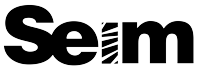





 I wanted to tell you all about our bundle discounts. Their pretty simple, but can save you a lot. The Seim workflow is lead by
I wanted to tell you all about our bundle discounts. Their pretty simple, but can save you a lot. The Seim workflow is lead by 