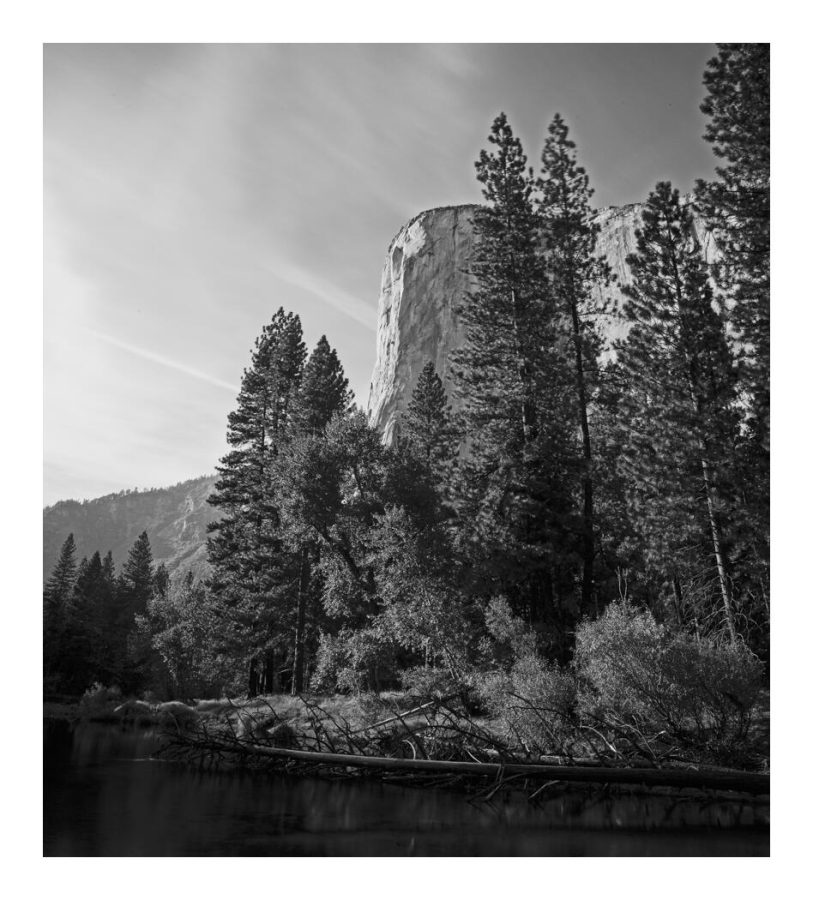As of 2023, this is the absolute best way to get dramatic black and white I have discovered. Plus I just did a big update to my Blackroom actions (login here if you own Blackroom)
But today’s video will fill you with black and white-ness, even if you don’t use my actions.
I’ll show you the best way to create black and white in Photoshop and why it;’s better than doing it only in Lightroom as we edit a landscape and a portrait. Go fullscreen and watch this one in 4k.
You can get BlackRoom here and if you’ve bought it, login and download your update.
Improving your Dramatic black and white is about nuance.
New photographers often make the mistake of thinking that dramatic black and white is more about adding contrast. Something the opposite is true. It’s actually about using shadow correctly.
That’s why you see me in the video referencing to the Zones and thinking about where I want the tone to be placed. You control all of that.
Speaking on shadow, If you’ve never been to one of my free Shadow Hackers LIVE workshops don’t miss the next one.
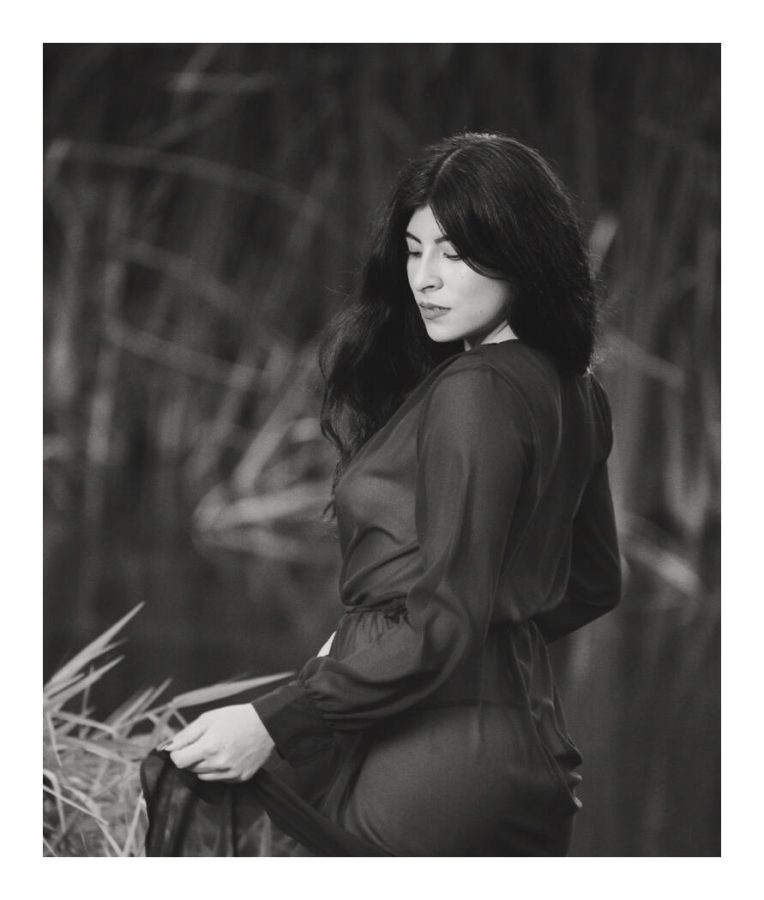
Lightroom, C1, or Photoshop for Dramatic black and white?
Both work great as you’ll see in today’s hands-on video. If you have a good editing plan they bother convert beautifully. But I’ll show you in today’s video why you will always get a bit more if you finish in Photoshop, even if you started out in Lightroom or Capture One (which is what I do).
In the end, you can do all of this manually, create your own tools, presets, actions etc if you are really experienced, or use tools like my Silver presets and Blackroom actions.
The main thing is to try the methods I showed you today and your dramatic black and white photos will touch the sky sell more and win competitions. Really.
That is the power of the dramatic black and white. Let me know what you think.
Gavin Seim