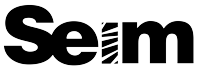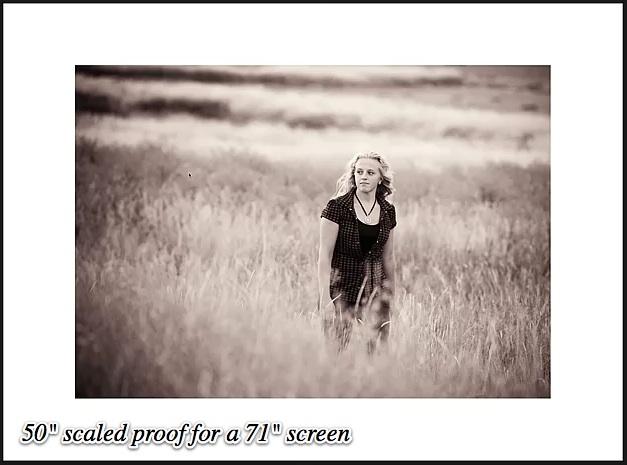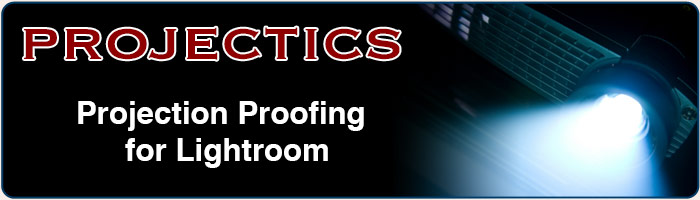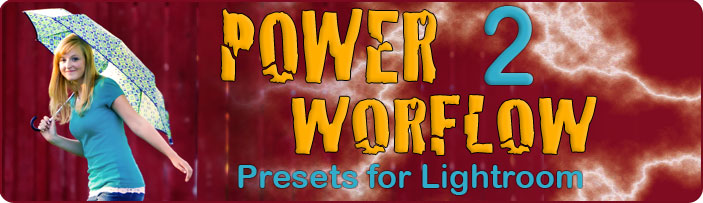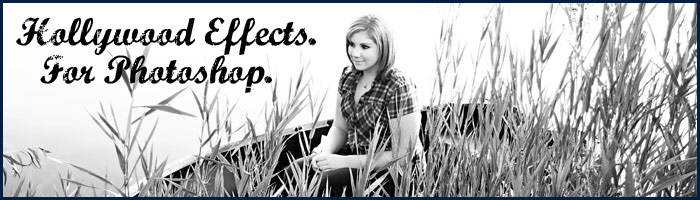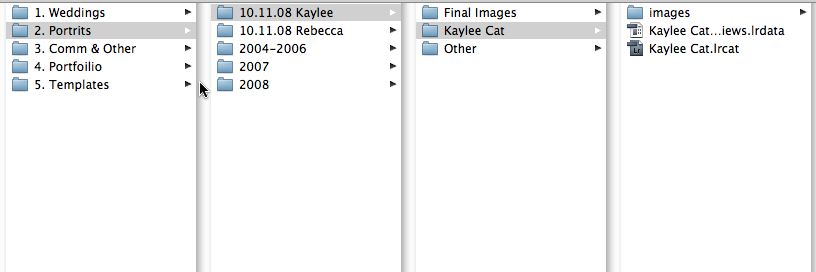There is a new version of this article. Read it here>>
 I‘ve mentioned this technique on the Pro Photo Show podcast, but I felt I should write it down in simple terms since I get questions about it. It’s how I use LR catalogs, and manage my jobs. Today I’m gonna share some power user tips that can really make your life, and image management easier.
I‘ve mentioned this technique on the Pro Photo Show podcast, but I felt I should write it down in simple terms since I get questions about it. It’s how I use LR catalogs, and manage my jobs. Today I’m gonna share some power user tips that can really make your life, and image management easier.
I make a new Lightroom Catalog for each session. That’s right every senior, family, and couple get a catalog made in their honor. Sometimes people think it’s a bit crazy, but usually change their minds. It’s simple management mechanics and if you try it you might just love it. If not you can modify it to fit your needs. Though I use Lightroom, these techniques can also apply to other software.
Why?
Most photographers that use Lightroom have one huge catalog that all their images are stored in. They manage those shoots from within that catalog using collections, and the image files are referenced to various drives and directories all over the system. What happens when the disk gets full and images are archived, or when things get moved? The files are now separated from the main catalog. To use them again one has to bring back the files, and/or point LR to the right location.
There’s also the somewhat smaller issue of speed and reliability. Though the programs we have, deal with large amounts of images well, it’s basic math that tells us the bigger a database becomes, the more the system must process. I like portable streamlined catalogs and not having to worry about a huge master catalog getting corrupt. Here’s the two parts that make up my system.
The Portable Container Method:
The container method can apply whether you have one giant catalog, or a catalog for each session like I do. You simply make a folder that contains your catalog, as well as your images (usually in a sub folder). This way the entire unit is within one folder rather than scattered across various locations. It now becomes portable. You can even do this with existing catalogs by moving the images to the folder with the catalog. You’ll have to spend a few minutes showing Lightroom where you put everything, but then you’re set.
The Job Catalog Method:
It works great… Seriously though it does. It’s so seamless and easy to access a job from any date because each job has a customer folder which contains the catalog, as well as the folder with all the original images. It’s totally portable to any drive. If I want to archive or move, I can drop the entire folder anywhere and if I ever need it again I just open up the catalog and all my images, settings, ratings and info are right where I left them because their all within one folder along with the images.
When I finish editing a job I export final JPEG’s to a finals folder (separate from the catalog images) and I’m ready to put them online, send to the client, or wherever their going. I don’t ever have to worry about things getting lost or mixed up because every job is a own catalog, in it’s own folder, with it’s images inside. See the screenshot below for an example how I contain the entire job with it’s catalog in one folder for easy management. When I need to free up space I simple archive the entire folder on an archive disk catalog and all.
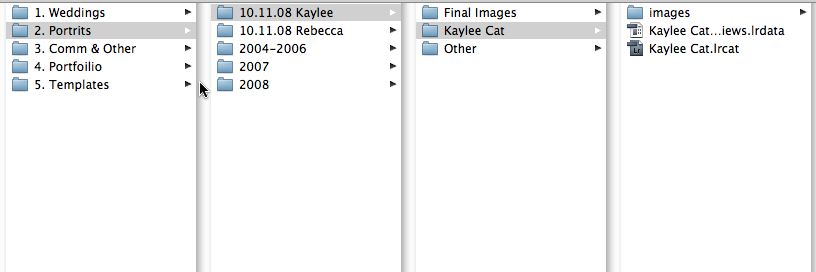
Going further:
Yep you can do more… I have a portfolio catalog that manages my sample images. Inside the images folder of that catalog are a few other folders, so I can keep weddings, portraits etc easily viewable, but also together in one catalog. This portfolio catalog fits in a few gigs, and I can copy the whole thing to any disk and take it with me. Then I can fire up LR and can be showing my portfolio in a LR slideshow within seconds. I can view the entire portfolio, or simply select on of the enclosed folders to narrow down to weddings, portraits etc.
Something else I often do, is make the customer catalog before a session. With weddings for example, I make the catalog on my laptop and dump images in it throughout the day. Not only do I have a backup, but now I can I easily edit a few and throw up a simple slideshow during the reception to WOW the guests (great advertising). Better yet, when I get home all (or most) of the the images are already in that catalog. I can apply one of my auto presets, and start 1:1 previews before bed, and in the morning I just copy the entire folder to my main machine, ready to sort, edit, and ship. Portability saves time again.
The Bottom line is that it’s really simple. Making a new catalog is barely more than creating a new folder for a job. You can manage things better, archive them easier, get work done quicker.
Exceptions:
In some situations a single large catalog might be needed. You can still the the container method, but If for example you are shoot stock, or nature and need a large tagged searchable database you may want a single catalog. If you’re shooting job based work, then most jobs can be better managed from their own catalogs. It’s a preference. Try it out and see what works for you
In my case I have personal images and large ongoing projects in master catalogs, since there’s far less of them and I work with them on a regular basis. Unlike client jobs that get filed away in the archives. I still use the portable container method of placing the images with the catalogs however.
Gavin Seim
seimphotography.com