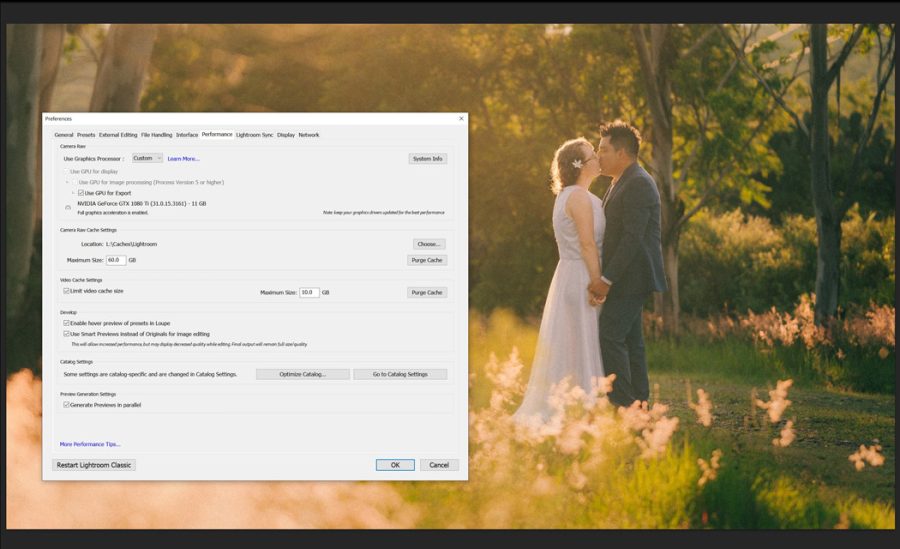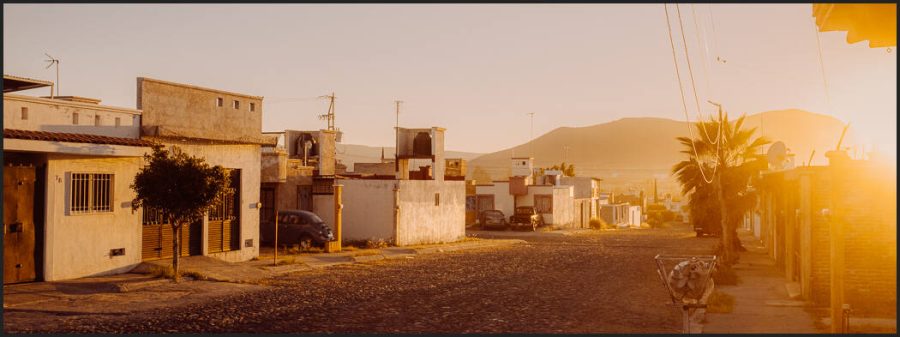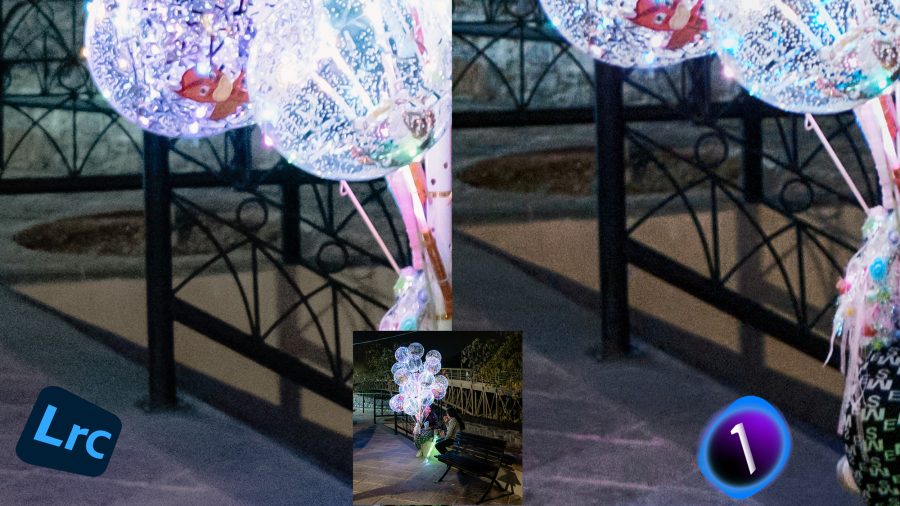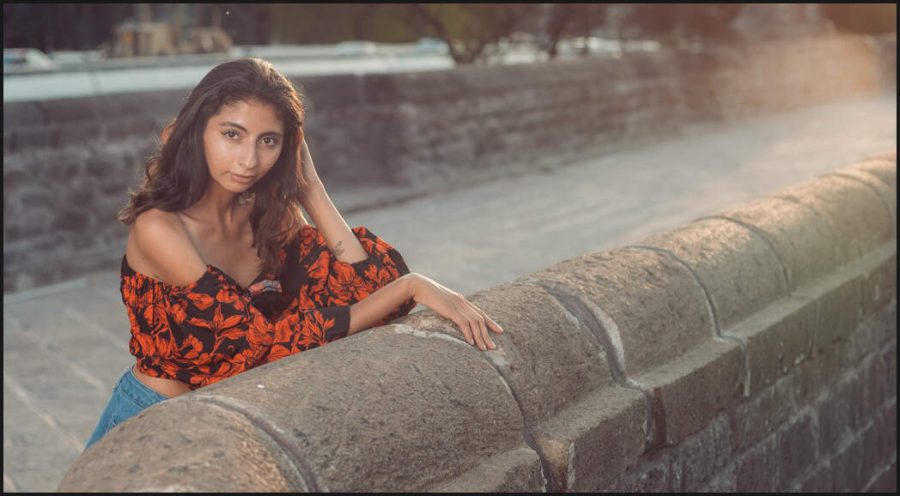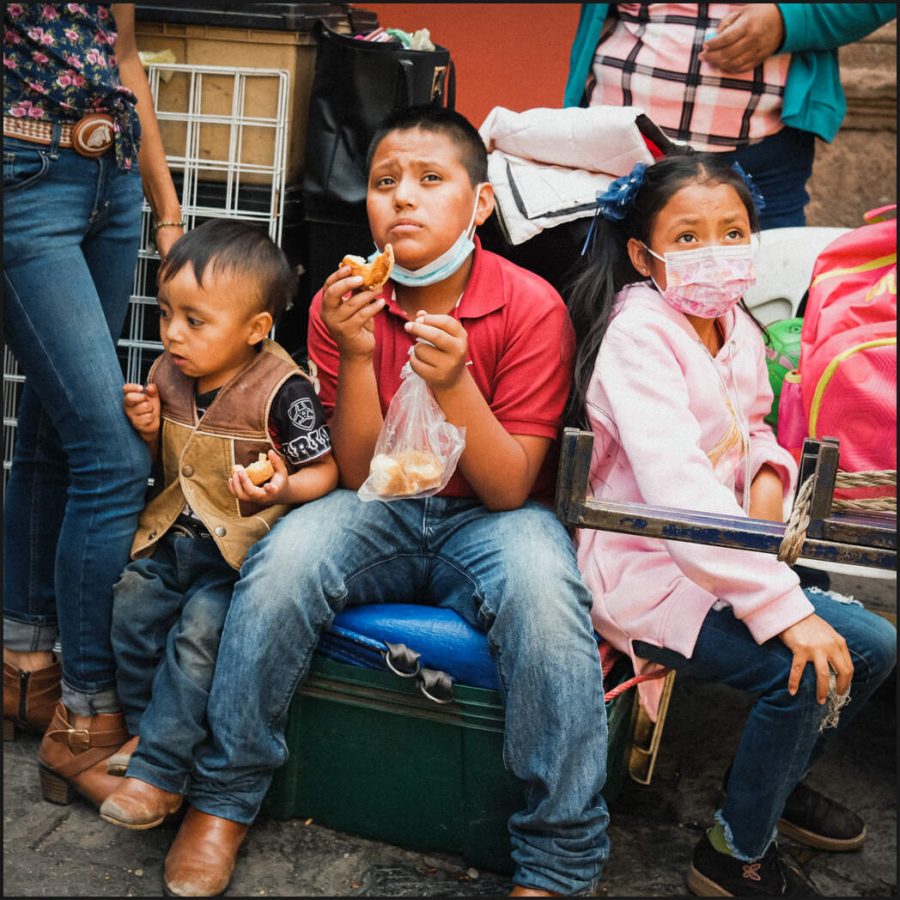Yes Lightroom needs every ounce of power. But when you have Lightroom running slow, your work slows down and drives you crazy.
In todays video we STOP letting lightroom RUN slow and make it FAST
I actually got fed up after last weeks video about Speed-Masks. I love Ai masking in LR but it was bringing my good system to a crawl. I decided it was time to review everything and make a video.
Check out Filmist and Elegance 4.5 Speed-Mask update that was mentioned briefly in the video.
Making Lightroom fast in 3 steps.
This 2023 video is everything relevant I could find to make Lightroom fast and it goes well beyond the basic Lightroom preference panel settings that you tweak when Lightroom is Slow.
This video has 3 segments. The first is the basics inside LR, then the factors outside of Lightroom and finally Advanced tips for your system to make it speedy.

Lightroom is a log, accept that and make it fast!
Lightroom has always been a big of a hog. Lt likes lots of Ram, disk speed and now graphics. The Masking is epically heavy on graphics use so make sure you watch the external lightroom speed tips in the video because they really help.
Many if these will improve speed on other apps as well. So if you find Capture One is slow or you video editing app, many of the things I’ll share with you today still apply.
Check in with preferences first and often if you feel things are slowing down. We’ll cover those tips in the video. But don’t stop there, do the more advanced things to really make your Lightroom run faster.
I hope this helped you speed up Lightroom as much as it did for me. – Gavin Seim