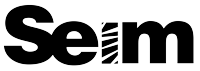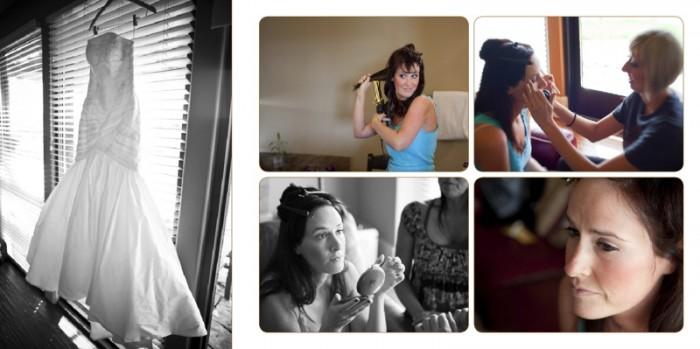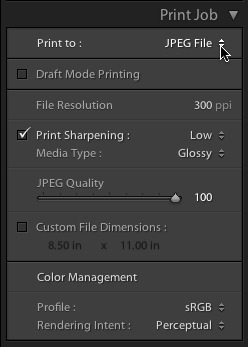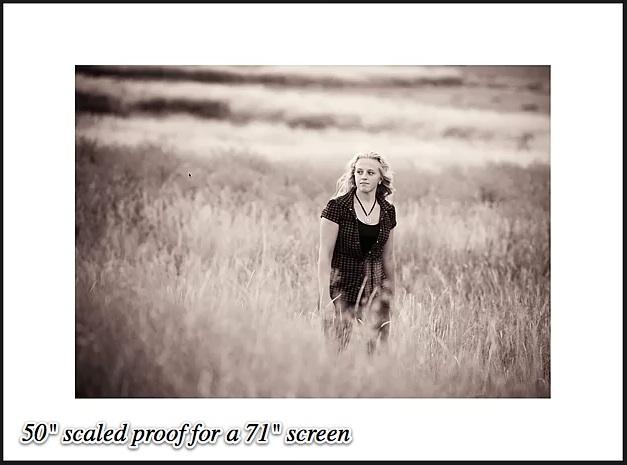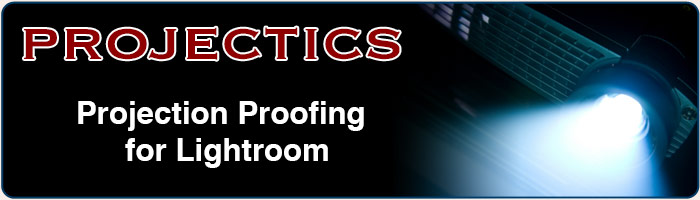How often do you go into a gallery and see a masterpiece not signed?
How often does that same piece have a HUGE watermark across the front?
If your name is not on your images, you lose. The truth is, selling images is not simply having passion, it’s about business. Is your work a piece of paper, or is it a piece if art? Many people who don’t brand their images do so because they lack branding experience, or don’t consider their images of enough value to hang equally next to other art. Some on the other hand some take things too far, ruining their presentation by going overkill. Petapixel did a fun satirical article on this awhile back.
Remember, classy branding on an image generally adds value. How often do you buy a book without the authors name on the front? Even our cars have branding on them. If you bought a Ferrari would you want it without the emblem? I think not. Why then should the art we sell be unmarked! Are there exceptions? Sure, but not many. For example a commercial client may require unbranded images, but they should also expect to pay a premium for that. Artists have been branding their work for centuries and so should you. Lets examine different approaches that I have discovered over years by trial and error.

What To Do?
This whole topic is fraught with debate. No doubt some will disagree with me. That’s fine. Though I’ve probably slaved more than most in the industry on this. I’ve come to a place where I have an understanding of my brand and my presentation. This is not my random inexperienced opinion. I have gone to galleries, looked at the works of master painters and studied the techniques of others. I sell all my portraits and my fine art using the approaches I’m about to share. I’m always refining however and will update this study accordingly in the future.