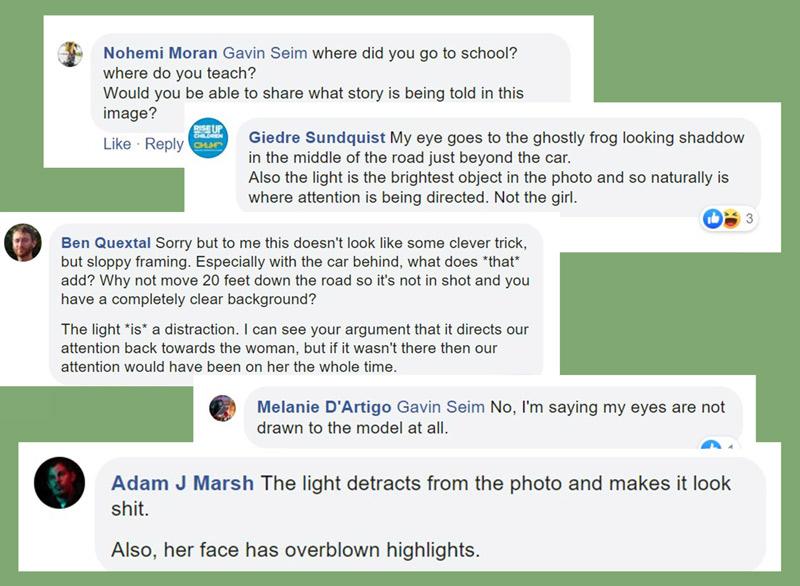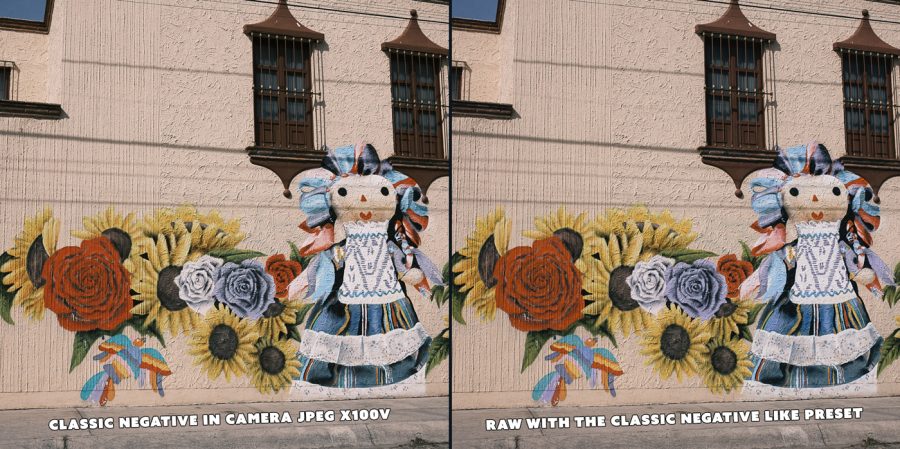Shot notes: On all 3 of these I used Silver Skin process from my Silver 3 presets collection for C1 and Lr on all three. I did some burn burn and dodge cleanup in Photoshop also. I used a Fuji XT3 with a 90mm f2.
Environmental portraits were a bit part of my training and my late mentor who was one of the finest portraitists in the past 100 years; he crafted environmental images for walls for an entire career.
So I asked myself as I looked at these. Why do I need to remove set elements for this shot. Which tells a better story? I picked 3 poses but my favorite was the environmental scene and it looks great large. I decided to test it on the world of Facebook photo groups. By the way you can comment below or discuss this here on the Facebook post.
This caused some controversy.
More people liked my image that hated it. But I found it interesting that a lot of “experts” came to call and they decided that I sucked and if I would not heed their advice, I should be disbarred from photography! I didn’t actually post the image asking for critique but I always consider critiques because mentally accepting or rejecting what people say about your image is useful.
I learned it’s fine to post your behind the scenes photo so people can peek on smartphones, but to post that image as art another matter. Digital has made us prone do doing whatever software tells us, small screens have taught us planning for print is less important than cropping for a four inch screen and social media has taught us to argue everything and insist we are right. It makes me feel we should go back and study the painters a bit more because often what’s being said by self proclaimed “experts” flies in the face of art history.
When I started entering international level PPA competitions in 2009 on the road to get my masters, I learned I was NOT as good as I thought. It was very humbling and I’ve been learning it ever since. I teach and study photography and I have for 20 years. So despite being called arrogant at times, I don’t just take every comment from someone online with no portfolio or reputation and obey; neither should you!
Online, everyone is the smartest instructor in a class where only YOU are the student
Is there a rule that says we can’t have the lighting visible in a portrait? No, not if leads to the subject. So that’s what I told people, but some said they ONLY see my strobe in this first image, or that the going back and forth which disqualified this as a proper photo. They said my story was not clear and that I was arrogant for calling this a good shot and not admitting my mistake. Of course I have more traditional closeups also, the wide shot was made for fun and I ended up liking it!
A counterbalance like we see here forces the eye to go back and forth, it’s a powerful tool of composition that we study deeply Photo Perfect master class. Now that’s not to say you always have to have a strong counterbalance, only that it does work. The light value is about equal to the models face. Is there a rule that says it must be less. Of course not! The car is a bit odd, but we’re telling a story of a photo shoot out in the countryside. The car shows that we drove somewhere. The eye goes around, to the model to the light and repeats. To me it’s not that easy to leave this frame and I don’t care what object you see first because I know they will lead you to my subject.

The internet is not the final word!
Photographers can be ego driven jerks and we can’t let that define us.
I have the experience and confidence to say this works. Of course, you can disagree and you can like the others better, or hate them all. I can even change my mind next week. But that’s not my point. The legendary Ken Whitmire. Ken taught me to use space and to print it unashamed as we fill-walls with the story we want to tell.
The main “crop” in image #1 is not it’s visual edge. The stops are the shadows and the objects to lead the eyes where I wanted. Sometimes these environmental shots get picked apart on small screens, while in wall prints their majesty shines and and people are amazed. Many “experts” in photo groups have never printed a wall print. We we need to have enough vision to see the goal as well as hear the noise around us. Some images are meant to be seen larger and that’s a good thing. Light itself is rarely our subject, it’s merely our paint! Consider Arnold Newman’s iconic 1949 portrait of Danny Kaye, cluttered with elements of the set and glaring light yet so balanced.
Do you choose wide, thoughtful, safe; or trash them all?
#1 is a useful example of leading tones and counter balance.
#2 feels thoughtful.
#3 feels safe.
The more experience I get, the less absolute I become about whether a photo is WRONG!!
I can always spot a ego driven feedback because its’ from people who think they know everything and the rule they read about once applies to your image 100% and if you don’t honor it, you are a bad photographer. I can always critique an image, and while there are “rules” (guidelines) like lines, lighting or an image needing a main subject,I’be found the more I learn the less know.
If you reject feedback because you know all your images are amazing you will hurt myself. But If you filter feedback because it seems ego driven, some someone with something to prove, someone with little demonstrated credibility or experience, that just means you have enough confidence and experience to also critique yourself. Just be careful with confidence because it’s a sharp sword!